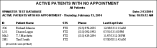
Run an Active Patient No Appointment report to obtain a list of patients who are in an "active" status (as determined by you) but who do not have an appointment scheduled.
ViewPoint main menu > Practice Reports > Appointment > Active Patients - No Appointments.
Identify active status codes - Check mark each status you want to include in this report. You can also click the C button at the top of the list to clear your choices and start over.
Report Title & Header - Whether you view the report on your screen or print it, the report title and run date appear in the header of each report page. If you used subgrouping or other report options, the subgroup description appears just under the report title so you know which criteria was used to generate the results.
Accurate status tracking required - For this report to work, you must track patient status accurately by updating the Status field on the Patient tab of the patient folder as needed. You can use auto-events to trigger status changes when certain appointment procedures are kept to help assure consistency. See "Set Up Procedure List" for details.
Manage Record Selections & Output - After selecting the report options, click Ok to continue to your output choices. See "Manage Record Selection & Output" for details.
 │
│  │
│  │
│ 
Ortho2.com │1107 Buckeye Avenue │ Ames, Iowa 50010 │ Sales: (800) 678-4644 │ Support: (800) 346-4504 │ Contact Us
Chat with Software Support │Chat with Network Engineering │ Chat with New Customer Care
Remote Support │Email Support │ Online Help Ver. 12/18/2015