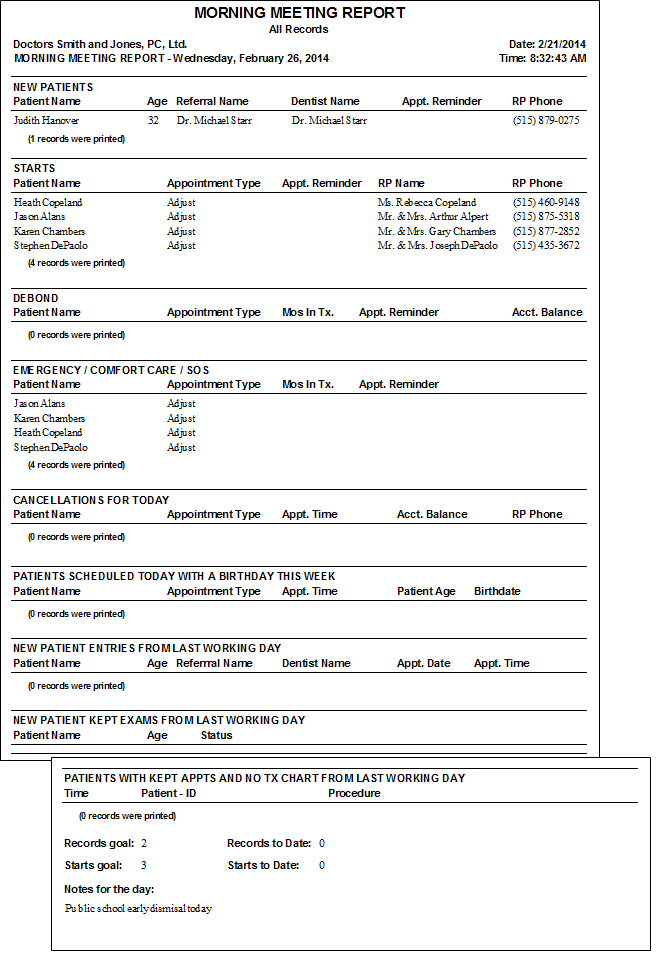
Morning Meeting by Office; Morning Meeting Report.
Run a Morning Meeting report to obtain quick access to key pieces of data that are useful for your morning meeting, including the types of procedures scheduled, upcoming birthdays, and progress toward your goals. Most offices run the report for today or tomorrow in preparation for the day.
ViewPoint main menu > Practice Reports > Appointment > Morning Meeting by Office or Morning Meeting Report.
Select the options to use for choosing records and generating this report or form. Choose carefully, as your selections will affect which patients are included in the report.
Date - Choose the date or dates to use. You can type a date in the Date field, or click the v button to select a date from a calendar.
Records monthly goal - Type the ideal number of records you would like to have for the month.
Starts monthly goal - Enter your goal for the number of starts for the month.
Notes - Enter comments about the day's events. For example, you might want to note special lunches, staff absences, and community activities.
Procedures to Include - Select one or more procedures you want to include in each category of the report You can also click [C] beside the category heading to clear your choices and start over.
New Patients Procedures - Patients with these procedures scheduled are included in the New Patients Scheduled section of the report.
Starts ProceduresPatients with these procedures scheduled are included in the Starts Scheduled section of the report.
Deband Procedures- Patients with these procedures scheduled are included in the Debonds Scheduled section of the report.
Emergency Procedures - Patients with these procedures scheduled are included in the Emergencyor Comfort Care,section of the report.
Each section includes information specific to that type of procedure.
Report Title & Header - Whether you view the report on your screen or print it, the report title and run date appear in the header of each report page. If you used subgrouping or other report options, the subgroup description appears just under the report title so you know which criteria was used to generate the results.
Manage Record Selections & Output - After selecting the report options, click Ok to continue to your output choices. See "Manage Record Selection & Output" for details.
 │
│  │
│  │
│ 
Ortho2.com │1107 Buckeye Avenue │ Ames, Iowa 50010 │ Sales: (800) 678-4644 │ Support: (800) 346-4504 │ Contact Us
Chat with Software Support │Chat with Network Engineering │ Chat with New Customer Care
Remote Support │Email Support │ Online Help Ver. 12/18/2015