Go to the ViewPoint subgroup feature. You automatically go to the subgroup feature when you generate a report or form for a Subgroup. Or, you may click Tools & Utilities then Subgroup Design from the ViewPoint main menu.
Double-click
a subgroup template name in the
box at the left, or click  New from the subgroup
toolbar to select new subgroup criteria.
New from the subgroup
toolbar to select new subgroup criteria.
Define the subgroup criteria by selecting the fields to include or exclude.
-
Review the existing template summary, if available.
-
Add criteria to your subgroup.
-
Edit subgroup criteria.
-
Use Advanced properties to rearrange the order and importance of your subgroup criteria.
- Click Save to permanently save the changes you have made to the subgroup template. You can instead click Temporary to save the changes for the current print job only.
Enable / disable report header - Enable the option to include the subgroup criteria in the header of a report that you generate with this subgroup. If this option is disabled, the report header will include the subgroup name, but not specify the criteria.
Other options:
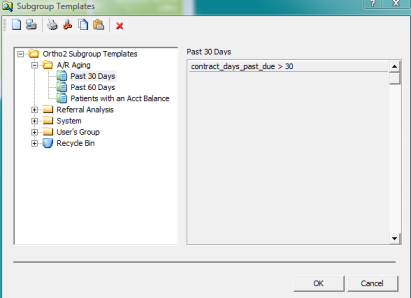
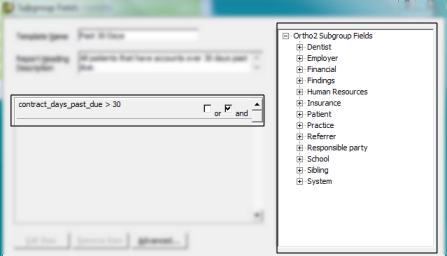
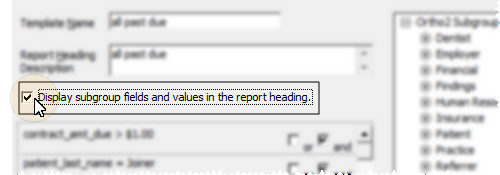

 Properties
of an existing template. You may instead
Properties
of an existing template. You may instead 




 │
│ 








