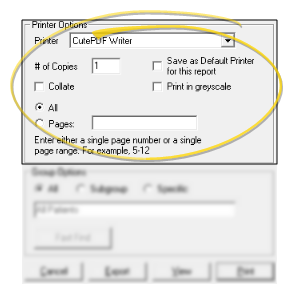
After entering your report or form choices, select your output settings.
Printer options - To print the report on paper, complete the printer options. If you are going to export or view the report, ignore these settings.
Printer to Use - Use the dropdown to select the printer you want to use for this print job. You may send the output to any printer available to your workstation.
VP Document Capture notice - To send the report to VP Document instead of printing it, initiate the Capture feature, then open another session of ViewPoint and select to print your report to the ViewPoint PDF printer. Leave the capture window open while you print the report. See "Capture Documents" for details.
Copies / Collate / Pages - Choose the number of copies to print, whether to collate multiple-page output, and specify whether to print all pages or only certain pages of the report.
Save As Default - Enable this option if you want this report to default to using this printer whenever you run it.
Print in Greyscale - Enable this option if you want to print any colored areas of the report in black and white.
Group Options - (Not available for all reports.) Choose the patients (or other appropriate parties) to include on the report.
All - Select all records in your ViewPoint system. Depending on the report or form you selected, records flagged inactive may be excluded.
Subgroup - Select the subgroup to use when generating this report or form. Only records that fit your selected subgroup as well as all other report parameters will be included.
Specific - Choose to include an individual patient (or responsible party or other appropriate record) on the report or form. If you accessed the report or form while patient folder was active, ViewPoint selects that party automatically. Otherwise, use Fast Find to select the record.
Choose Output Type - Select whether to print, view, or export the results of the report.
Export - Click Export, then select the type of file to create (i.e. .txt, .rtf), and choose a name and location for the file.
View - Click View to see the report results on your screen. You can then search and print the results is needed.
Print - Click Print to send the results to the selected printer.
 │
│  │
│  │
│ 
Ortho2.com │1107 Buckeye Avenue │ Ames, Iowa 50010 │ Sales: (800) 678-4644 │ Support: (800) 346-4504 │ Contact Us
Chat with Software Support │Chat with Network Engineering │ Chat with New Customer Care
Remote Support │Email Support │ Online Help Ver. 12/18/2015