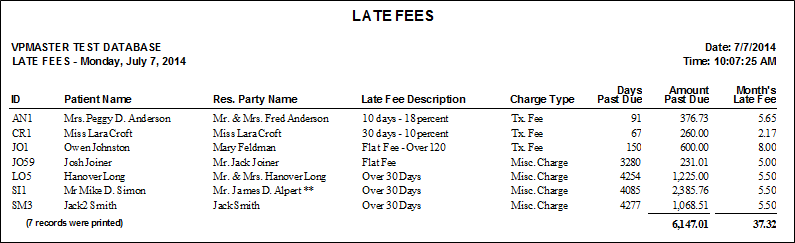
Run the Late Fees report to obtain a list of accounts with late fees ready to be posted
Create late fee policies - Use the Late Fee
Assign late fee policies -
Edit late fee descriptions - (Optional.) You can use your System Settings to edit the default late fee descriptions that print on the patient's statements, financial histories, and ledgers. See "Set Up System Settings" for details. This is different from the description that appears on your late fee report, which identifies the late fee policy that was used to calculate the fee.
ViewPoint main menu > Practice Reports > Financial >Late Fees.
You can also run this report and post late fees by selecting Tools & Utilities then Post Late Fees from the ViewPoint main menu.
Post fees option - Enable the Post Fees option to post all pending late fees to your accounts. We recommend you only post the fees after you have run the report at least once, and confirmed that all pending fees should, indeed, be posted.
Report Title & Header - Whether you view the report on your screen or print it, the report title and run date appear in the header of each report page. If you used subgrouping or other report options, the subgroup description appears just under the report title so you know which criteria was used to generate the results.
Correcting & posting pending late fees - Review this report carefully before you post your late fees. If you find a pending late fee that should not be posted, be sure to go to that account and make any necessary adjustments before
Manage Record Selections & Output - After selecting the report options, click Ok to continue to your output choices. See "Manage Record Selection & Output" for details.
 │
│  │
│  │
│ 
Ortho2.com │1107 Buckeye Avenue │ Ames, Iowa 50010 │ Sales: (800) 678-4644 │ Support: (800) 346-4504 │ Contact Us
Chat with Software Support │Chat with Network Engineering │ Chat with New Customer Care
Remote Support │Email Support │ Online Help Ver. 12/18/2015