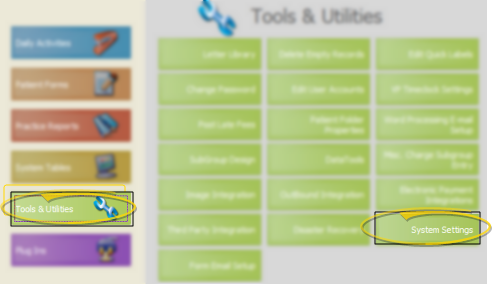
Use your System Settings to choose how certain ViewPoint features behave. These settings affect all users and workstations in your system.
ViewPoint Main Menu - Tools & Utilities > System Settings.
Display Milestones Reminders - Choose whether you would like to be reminded of patient dental visit and progress evaluation milestone events when you schedule an appointment for the patient, when you open the patient's treatment chart, or both. (See "Manage Milestone Reminders" for details.)
When Appointments Are Scheduled - This option displays the reminder pop up as you schedule an appointment for a patient that is due for either a dental visit or progress evaluation appointment.
When Tx Chart Is Opened - This option displays the reminder pop up whenever you open the treatment chart for a patient that is due for either a dental visit or a progress evaluation appointment.
Both - This option displays the reminder pop up when you either schedule an appointment, or open the treatment chart of a patient due for a milestone event.
Late Fee Descriptions - You can edit the description to use for late fees applied to patient contracts, late fees applied to miscellaneous charges, and late fees applied to a combination of the two. This is the description that appears on patient statements and ledgers.
Past Due Notification on Grid - You can optionally include a past-due notification icon on your scheduler. Use your
Claim Connect Credentials (Highly Recommended) - You can save your Claim Connect credentials in your ViewPoint System Settings to facilitate uploading your electronic insurance forms to the claims processing clearinghouse. If you have not saved your Claim Connect user name and password in your ViewPoint System Settings, or if you have saved your credentials in ViewPoint, but have enabled the prompt for credentials as you submit claims, you will be asked to enter them before uploading your electronic claims to the clearinghouse. (See "Upload Electronic Insurance Claims" for details.)
User Name / Password - Use these fields to enter the user name and password you use to log into the Dentalxchange web site.
 Prompt for Credentials - Enable this option to be prompted for your Claim Connect credentials when you upload electronic claims from ViewPoint, even if you have entered your user name and password in the fields above. If you have multiple Claim Connect credentials, this option provides you with a way to save one set as the default user name and password, but be prompted to either accept the defaults or enter a different set of credentials before uploading claims. Note that if either or both of the User Name and Password fields are blank, you will be prompted to enter them before uploading claims, regardless of whether this option is enabled.
Prompt for Credentials - Enable this option to be prompted for your Claim Connect credentials when you upload electronic claims from ViewPoint, even if you have entered your user name and password in the fields above. If you have multiple Claim Connect credentials, this option provides you with a way to save one set as the default user name and password, but be prompted to either accept the defaults or enter a different set of credentials before uploading claims. Note that if either or both of the User Name and Password fields are blank, you will be prompted to enter them before uploading claims, regardless of whether this option is enabled.
Finish - Click Apply to save your changes without exiting the settings window, or click Ok to save your changes and exit. Note that this setting affects all users and workstations in your ViewPoint system.
 │
│  │
│  │
│ 
Ortho2.com │1107 Buckeye Avenue │ Ames, Iowa 50010 │ Sales: (800) 678-4644 │ Support: (800) 346-4504 │ Contact Us
Chat with Software Support │Chat with Network Engineering │ Chat with New Customer Care
Remote Support │Email Support │ Online Help Ver. 12/18/2015