Transaction summary report:
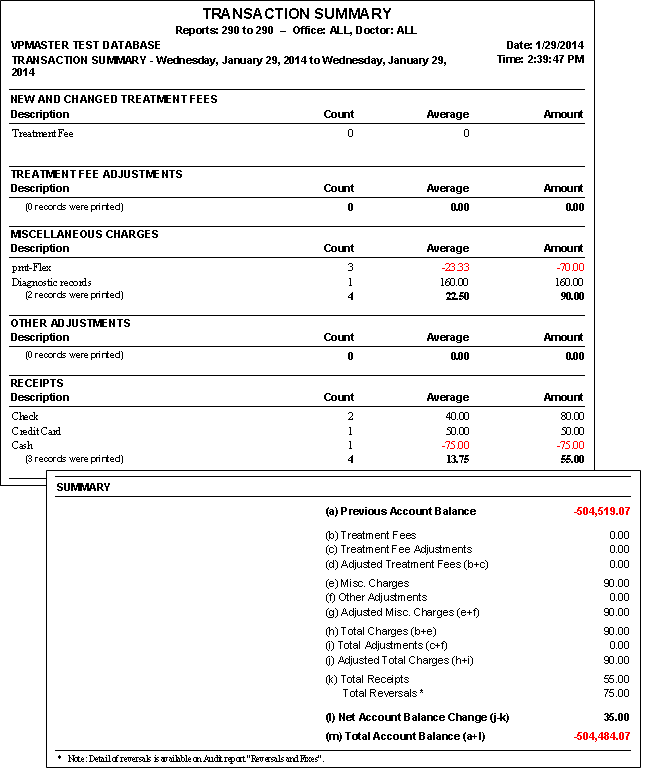
Transaction summary & account balance proof:
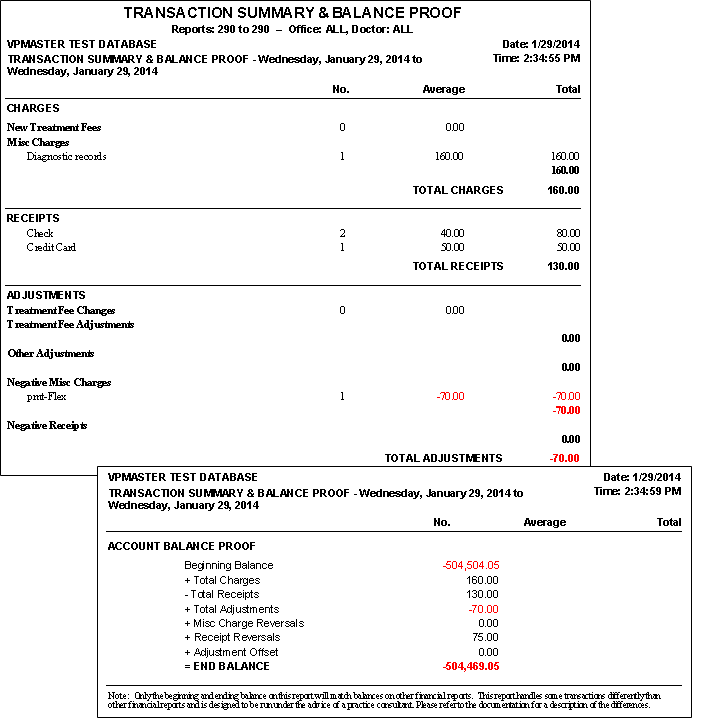
Transaction Summary; Transaction Summary & Balance Proof
The Transaction Summary
This report defines a transaction date as the date of the Transaction report on which it was included. Although it is possible to post-date or back-date transactions, they always appear on the next Transaction report. This allows you to reconcile specific Transaction reports with your Transaction Summary.
Note that ViewPoint handles certain transactions slightly differently on the Transaction Summary and Transaction Summary & Balance Proof reports. Please consult with your financial administrator to determine the best report option for you.
ViewPoint Main Menu - Practice Reports > Financial > Transaction Summary or Transaction Summary & Balance Proof.
Report Settings - Select the options to use for choosing records and generating this report or form. Choose carefully, as your selections will affect which patients are included in the report.
First & Last Report Dates or Numbers - Enter the first and last transaction dates to include, or specify a range of Transaction report numbers to include.
Office - Choose to include only the records for a specific office, or include the records for all office locations in your practice.
Orthodontist - Choose to include only the records for a specific orthodontist, or include the records for All orthodontists in your practice.
Manage Record Selections & Output - After selecting the report options, click Ok to continue to your output choices. See "Manage Record Selection & Output" for details.
 │
│  │
│  │
│ 
Ortho2.com │1107 Buckeye Avenue │ Ames, Iowa 50010 │ Sales: (800) 678-4644 │ Support: (800) 346-4504 │ Contact Us
Chat with Software Support │Chat with Network Engineering │ Chat with New Customer Care
Remote Support │Email Support │ Online Help Ver. 12/18/2015