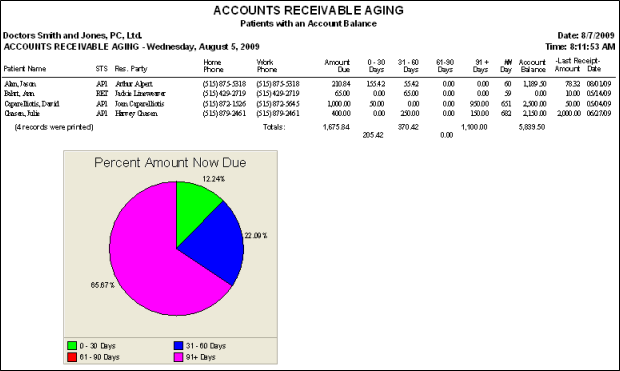
Accounts Receivable Aging; Accounts Receivable Aging - Contract; Accounts Receivable Past Date
Run an Accounts Receivable Aging report to obtain a detailed aging of each patient account. We suggest that you run this report with a subgroup, to weed out $0 contracts.This report features a pie chart that shows the percentage of amounts due in each aging category for the selected patients. In addition to the chart, the report lists each patient’s name, status, responsible party name, home and work phones, total amount due, aging by number of days past due, total number of days past due, balance, amount of last receipt, and date of last receipt. The total amount of each figure is printed on the last page of the report. Due to the large number of columns required by the report, it prints in landscape mode (sideways).
ViewPoint main menu > Practice Reports > Financial > A-R Aging (select from several options):
A-R Aging - This report provides you with account aging by responsible party, calculated from today's date. When a responsible party or insurance details has multiple contracts (i.e. for multiple phases of a patient's treatment), the report ages each contract separately, then adds the values together as a single report entry.
A-R Aging - Contract - This report provides you with account aging by contract, calculated from today's date. When a responsible party or insurance detail has multiple contracts (i.e. for different phases of the patient's treatment), that party will be listed multiple times, once for each contract. In addition, insurance contracts are preceded by the letters Ins: before the responsible party name to separate them visually from the responsible party contracts.
A-R Aging -Past Date - This report provides you with account aging details by patient, calculated from any date you choose.
Select the options to use for choosing records and generating this report or form. Choose carefully, as your selections will affect which patients are included in the report.
Important: The past due amounts printed on this report are calculated from the date you choose here, which may or may not be today's date.
Report Title & Header - Whether you view the report on your screen or print it, the report title and run date appear in the header of each report page. If you used subgrouping or other report options, the subgroup description appears just under the report title so you know which criteria was used to generate the results.
Past due calculations - Remember, the account aging
Financial column definitions
Amt Due - This column is the total amount due for that contract line. This amount is broken down further into the respective aging columns.
Days – This column tells you the highest number of days past due on any outstanding charges for a patient’s contract.
Last Amt and Received – These columns list the amount and date of the last payment posted to the contract.
Last page – The last page of the report includes totals for the number of patient contracts listed, amount due, amounts in each of the 0 – 30, 31-60, 61-90, and 91+ days past due categories, and the account balances.
Manage Record Selections & Output - After selecting the report options, click Ok to continue to your output choices. See "Manage Record Selection & Output" for details.
 │
│  │
│  │
│ 
Ortho2.com │1107 Buckeye Avenue │ Ames, Iowa 50010 │ Sales: (800) 678-4644 │ Support: (800) 346-4504 │ Contact Us
Chat with Software Support │Chat with Network Engineering │ Chat with New Customer Care
Remote Support │Email Support │ Online Help Ver. 12/18/2015