Open Properties Window![]() Patient folder > Contract tab > Contract Editor > Properties.
Patient folder > Contract tab > Contract Editor > Properties.
Default Path Settings![]() Enable the tabs you want to include in the "path" when you click Next and Back to move through the Contract Editor tabs. Note that you can always click a tab, or use shortcut keys to go to any tab at any time.
Enable the tabs you want to include in the "path" when you click Next and Back to move through the Contract Editor tabs. Note that you can always click a tab, or use shortcut keys to go to any tab at any time.
Contract Default Settings![]() Select the default contract class, late fee, and proposal status to apply to new contracts. You can always change the values for individual contracts as you create them.
Select the default contract class, late fee, and proposal status to apply to new contracts. You can always change the values for individual contracts as you create them.
Save - Click Ok at the bottom of the properties window to save your changes and return to the Contract Editor.


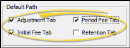
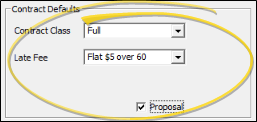

 │
│ 








