View alerts - Patient folder > Patient tab > Alert field. (See "Patient Tab" for details.) In addition, the Alert Stop pop-up appears whenever specific triggers, such as opening the patient folder, posting a transaction, or scheduling an appointment. occur for the patient.
Add / Edit alerts - To open the Edit Alerts window (where you can add, edit, and remove alerts), click the G beside the Alerts field. Or, click Edit Alert when you see the Alert Stop pop-up (described below).
You can also go to the Actions shortcut menu to open the Edit Alerts window for a patient. Or, show the alert popup from the shortcut menu View options.
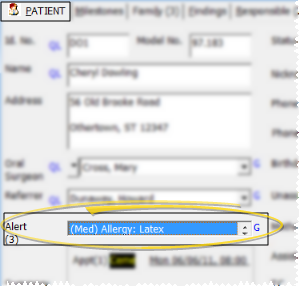
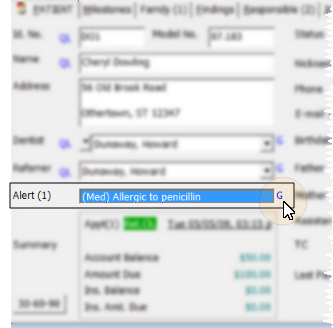
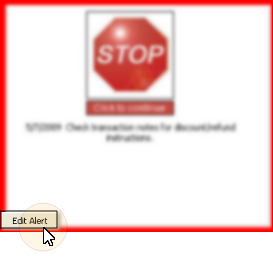
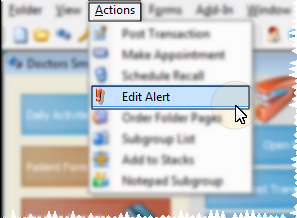
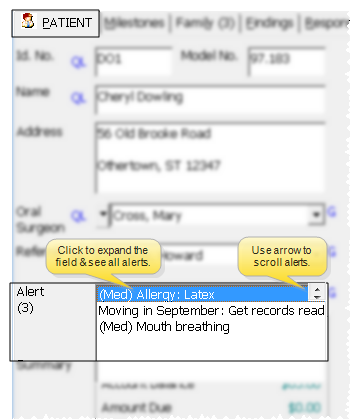
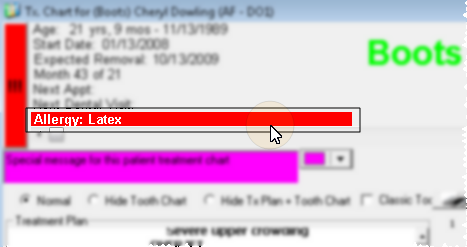
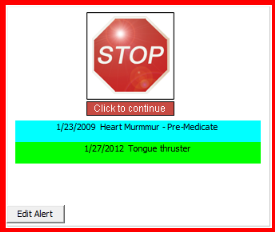
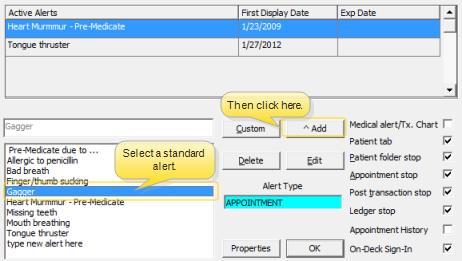
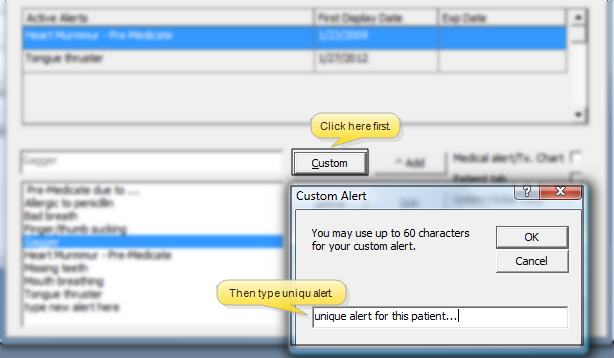
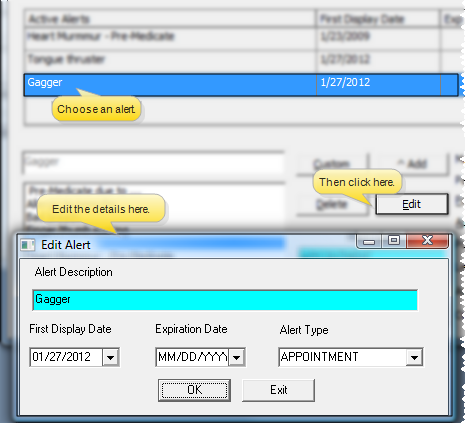
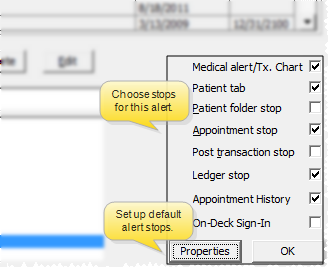
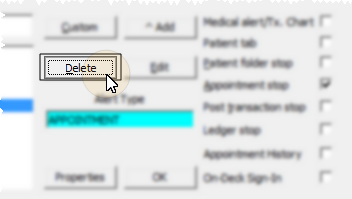
 Save in your
Save in your 
 │
│ 








