Open Subgroup List Window![]() ViewPoint shortcut menu > Actions > Subgroup List. (Or, press Alt+A on your keyboard to open the Actions menu options.)
ViewPoint shortcut menu > Actions > Subgroup List. (Or, press Alt+A on your keyboard to open the Actions menu options.)
Select the Subgroup![]() Choose an existing subgroup to use, or create a new subgroup for this list. See "Create & Manage Subgroups" for details. Then, click Ok to continue.
Choose an existing subgroup to use, or create a new subgroup for this list. See "Create & Manage Subgroups" for details. Then, click Ok to continue.
Use the List![]() You can keep the Subgroup List window open while doing other things in ViewPoint, open a patient folder directly from the list, as well as choose different criteria, print, and refresh the list.
You can keep the Subgroup List window open while doing other things in ViewPoint, open a patient folder directly from the list, as well as choose different criteria, print, and refresh the list.
Exit - Click Close to exit the Subgroup List window.
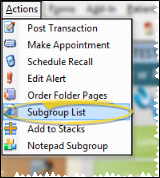
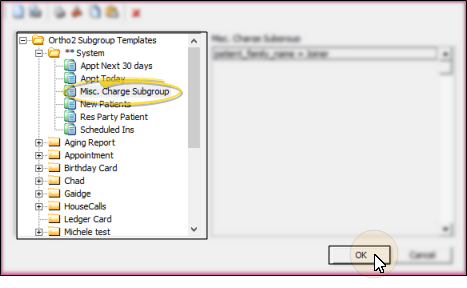
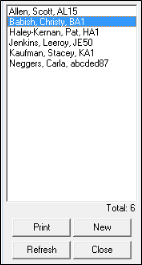

 │
│ 








