Open Third Party Integrations - ViewPoint main menu > Tools & Utilities > Third Party Integrations.
Create integration - Click New and enter your integration details.
-
Integration type - Choose the
 Object Integration integration type.
Object Integration integration type. -
Integration name - Type a name for your integration, such as Kodak OMS.
-
Object name - Type OurKodak.OurKodakIntegration in this field.
-
Ortho2 ViewPoint System Number - Ignore this field.
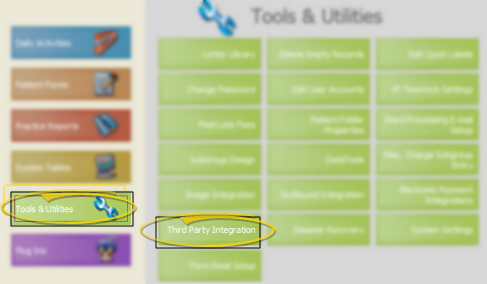
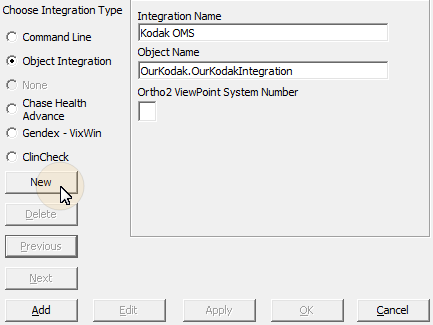
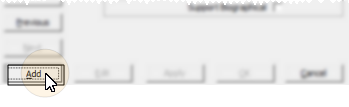
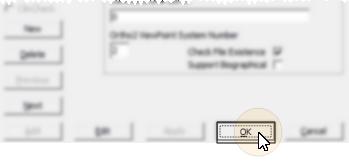

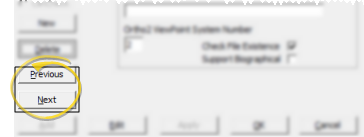
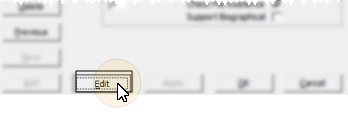
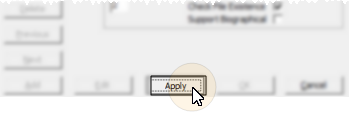
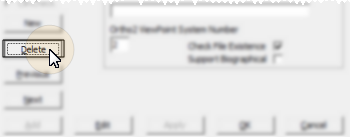

 │
│ 








