You process patient appointments to flag them as Kept, Missed, Changed, Canceled, or Deleted. Keeping these statistics helps you identify trends in your practice and for individual patients. At the very least, we highly recommend that you process appointments as kept and missed to compile accurate data regarding the patient's appointment compliance.
-
Kept - Appointments that have been processed as Kept can appear dimmed on your schedule, or can be removed from your schedule entirely. If the appointments appear on the schedule, you can hover over them to view the details and open the patient folder, just as you can with currently scheduled appointments. In addition, the amount of doctor time assigned to that appointment remains visible on your Scheduler.
Also, when you process an appointment as Kept for a patient who has no other appointment scheduled, and whose status requires an appointment, you have the opportunity to schedule a recall appointment for the patient, or add the patient to your Needs Appointment list.
-
Missed - When you process an appointment as Missed for a patient whose status requires an appointment (whether or not they have other appointments scheduled), you have the opportunity to schedule a recall appointment for the patient, or add the patient to your Needs Appointment list.
If the patient is in a status that does not require an appointment, you do not have the rescheduling opportunities. The patient will not be added to the Needs Appointment List, and the notation No Appointment Required will be added to the Summary section of the patient folder. However, the missed appointment will still be recorded in the patient's Appointment History.
-
Deleted - When you process an appointment as Deleted for a patient who has no other appointment scheduled,and whose status requires an appointment, you have the opportunity to schedule a recall appointment for the patient, or add the patient to your Needs Appointment list.
If you click the X at the top of the rescheduling box to ignore the message, and the patient is in a status that requires an appointment, that patient is added to the Patients Without Appointments section of your Needs Appointment List. If the patient is in a status that does not require an appointment, the patient will not be added to the Needs Appointment List, and the notation No Appointment Required will be added to the patient folder.
When you process an appointment as Deleted for a patient who has other appointments scheduled, the deleted appointment will be removed from the scheduling grid, and recorded in the patient's Appointment History.
-
Canceled - When you process an appointment as Canceled for a patient whose status requires an appointment (whether or not they have other appointments scheduled), you have the opportunity to schedule a recall appointment for the patient, or add the patient to your Needs Appointment list.
If the patient is in a status that does not require an appointment, you do not have the rescheduling opportunities. The patient will not be added to the Needs Appointment List, and the notation No Appointment Required will be added to the Summary section of the patient folder. However, the canceled appointment will still be recorded in the patient's Appointment History.
-
Changed - When you process an appointment as Changed for a patient who has no other appointment scheduled,and whose status requires an appointment, you have the opportunity to schedule a recall appointment for the patient, or add the patient to your Needs Appointment list.
If you click the X at the top of the rescheduling box to ignore the message, and the patient is in a status that requires an appointment, that patient is added to the Patients Without Appointments section of your Needs Appointment List. If the patient is in a status that does not require an appointment, the patient will not be added to the Needs Appointment List, and the notation No Appointment Required will be added to the patient folder.
When you process an appointment as Changed for a patient who has other appointments scheduled, the appointment will be removed from the scheduling grid, and recorded in the patient's Appointment History.
-
Batch-process - Use the Grid Tools Process Appointments feature to batch-process all old appointments at once.

First, initiate the Process Appointments feature from your Grid Scheduler:
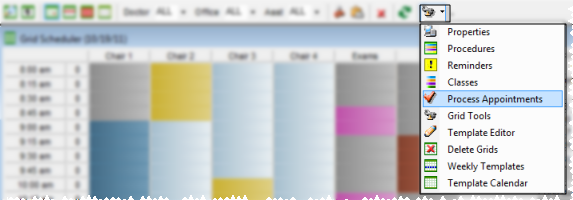
Then, select the appointment status for the displayed patient. Click Next and Previous to move among all old appointments. When you have finished, click Exit to save your changes and leave the processing tool.
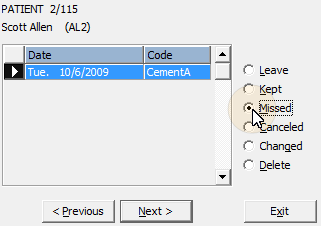
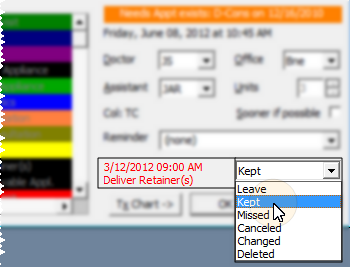
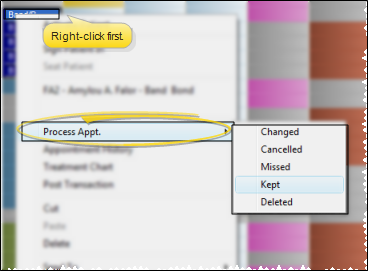
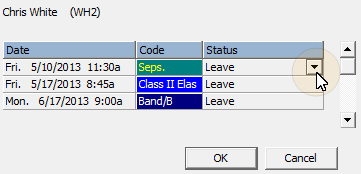
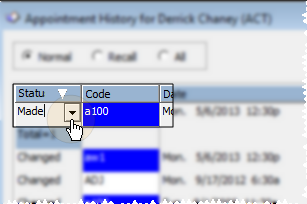
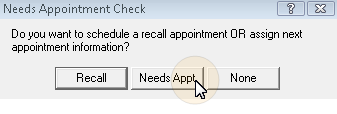
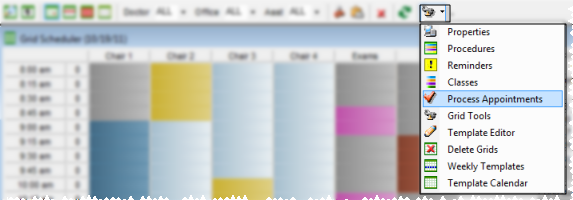
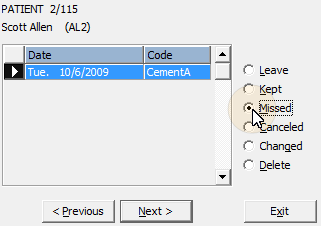

 │
│ 








