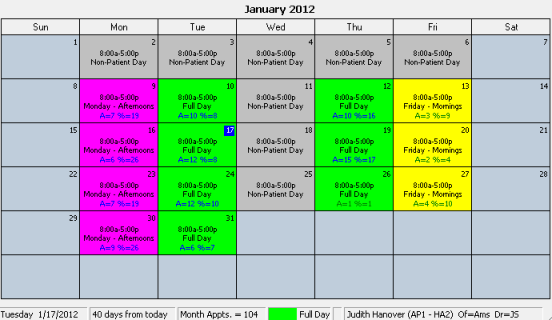
View your schedule in Month View mode to see a monthly calendar that includes template assignments and scheduling statistics.
Define appointment traffic milestone colors- See "Set Up Scheduling Milestones" for details about determining the scheduling percentages and associated colors to use with your Month View calendar.

Assigned template - The name and color of the template assigned to the date is included for each date.
Daily statistics- Each date includes the scheduling statistics for that day.
Number of appointments - The number of appointments scheduled for the day is shown
Percentage scheduled -
View notes - A truncated version of the notes for the day appears under the template name. You can hover over the date block to see the full text. Note that you cannot add or edit notes in month-view mode.
Summary - The status bar at the bottom of the screen includes the date you have selected, the number of days until or since that date, the number of appointments scheduled for the month and the name and color of the template for the selected date.
Go to a date - Click in a date square and click 
Print monthly calendar -
 │
│  │
│  │
│ 
Ortho2.com │1107 Buckeye Avenue │ Ames, Iowa 50010 │ Sales: (800) 678-4644 │ Support: (800) 346-4504 │ Contact Us
Chat with Software Support │Chat with Network Engineering │ Chat with New Customer Care
Remote Support │Email Support │ Online Help Ver. 12/18/2015