Open Auto Receipt Window![]() Open the patient folder, and click the Contract tab. Choose the contract to work with, then click the Auto Receipt button. If the contract already has an auto receipt plan, the AR column of the Contract tab will include an "X".
Open the patient folder, and click the Contract tab. Choose the contract to work with, then click the Auto Receipt button. If the contract already has an auto receipt plan, the AR column of the Contract tab will include an "X".
Select / Create a Plan![]() Each
contract may have multiple auto receipt plans, depending on how the billing
party wishes to pay for this contract. You can click an existing plan to edit it, or click New at the bottom of the window to create a new plan.
Each
contract may have multiple auto receipt plans, depending on how the billing
party wishes to pay for this contract. You can click an existing plan to edit it, or click New at the bottom of the window to create a new plan.
Payment Details![]() Choose the start and end dates, payment interval, payment amount, and payment method for the auto receipt plan.
Choose the start and end dates, payment interval, payment amount, and payment method for the auto receipt plan.
Payment
Integration Type![]() If you choose the Credit Card
or Electronic Transfer payment method,
you can specify which integration to use for processing the transaction. If you choose a different method, or if you process credit card and ACH transactions manually, select Other.
If you choose the Credit Card
or Electronic Transfer payment method,
you can specify which integration to use for processing the transaction. If you choose a different method, or if you process credit card and ACH transactions manually, select Other.
ACH Information![]() If you select the Electronic Transfer payment method, and wish to automate the ACH direct payment
via the payment integration type you selected, complete the ACH Information fields.
If you select the Electronic Transfer payment method, and wish to automate the ACH direct payment
via the payment integration type you selected, complete the ACH Information fields.
Save![]() Click Save at the bottom of the window to save your changes before exiting this screen. Otherwise, if you click Ok to exit without first clicking Save, any changes will be ignored.
Click Save at the bottom of the window to save your changes before exiting this screen. Otherwise, if you click Ok to exit without first clicking Save, any changes will be ignored.
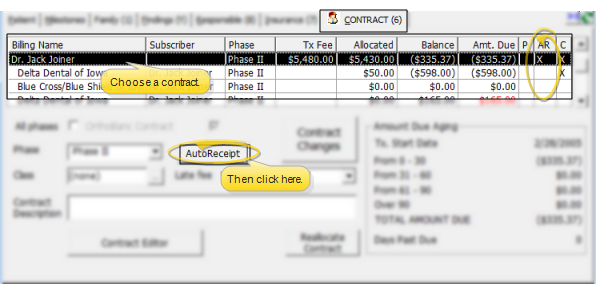
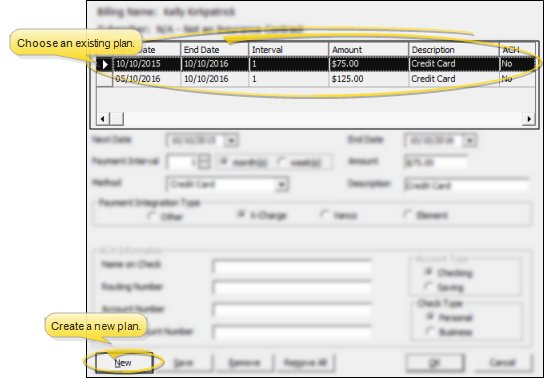
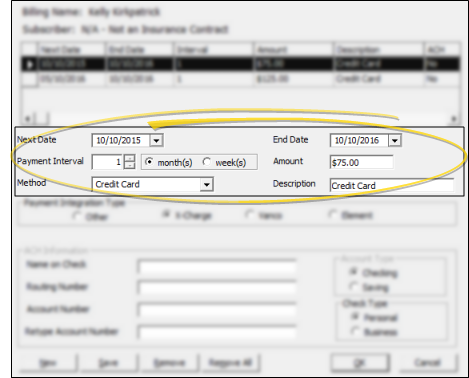
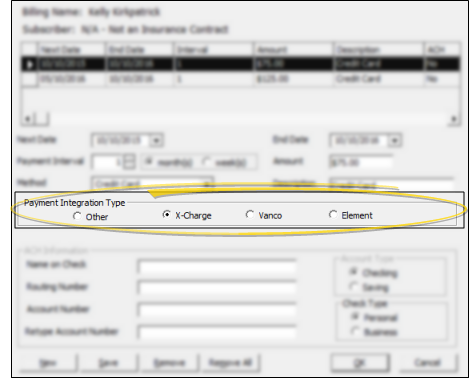
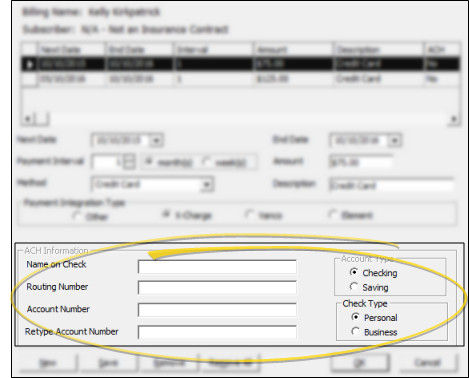
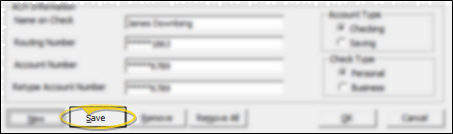
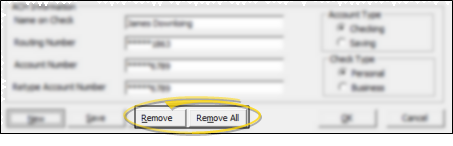

 │
│ 








