Open the Patient Ledger![]() Open the ledger of the patient with the incorrect payment. You can open this feature in multiple ways: Use the method that's most convenient for you. If a patient folder is not already open, you will use Fast Find to choose the patient
to work with. Otherwise,
Open the ledger of the patient with the incorrect payment. You can open this feature in multiple ways: Use the method that's most convenient for you. If a patient folder is not already open, you will use Fast Find to choose the patient
to work with. Otherwise,
Initiate Transfer![]() Right-click the payment you want to transfer to another account, and select Transfer. Then use Fast Find to search for the correct account. (You cannot transfer a payment that was posted as part of a bulk payment.)
Right-click the payment you want to transfer to another account, and select Transfer. Then use Fast Find to search for the correct account. (You cannot transfer a payment that was posted as part of a bulk payment.)
Finish![]() Edit the transaction descriptions, if needed, and review the details. Click Ok to confirm your action, or click Cancel to exit without completing the transfer.
Edit the transaction descriptions, if needed, and review the details. Click Ok to confirm your action, or click Cancel to exit without completing the transfer.
 Ledger.
Ledger.
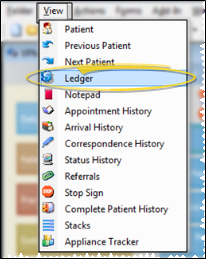
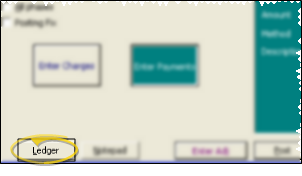
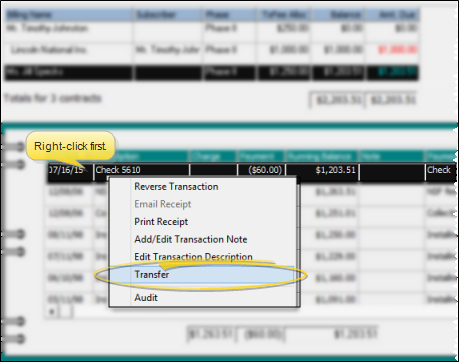
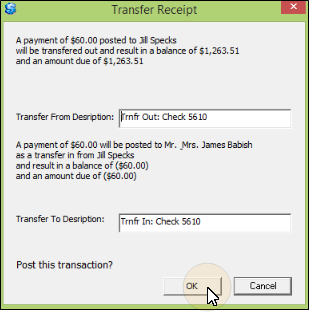 .
.
 │
│ 








