Open the Post Transaction Window![]() You can open this feature in multiple ways: Use the method that's most convenient for you. If a patient folder is not already open, you will use Fast Find to choose the patient
to work with. Otherwise,
You can open this feature in multiple ways: Use the method that's most convenient for you. If a patient folder is not already open, you will use Fast Find to choose the patient
to work with. Otherwise,
Select Patient and Billing Party![]() Choose the account to work with. If needed, you can launch Fast Find and choose a different patient. If the patient has multiple responsible parties and/or contracts, select the account holder and contract as well.
Choose the account to work with. If needed, you can launch Fast Find and choose a different patient. If the patient has multiple responsible parties and/or contracts, select the account holder and contract as well.

 Post Transactions.
Post Transactions.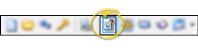


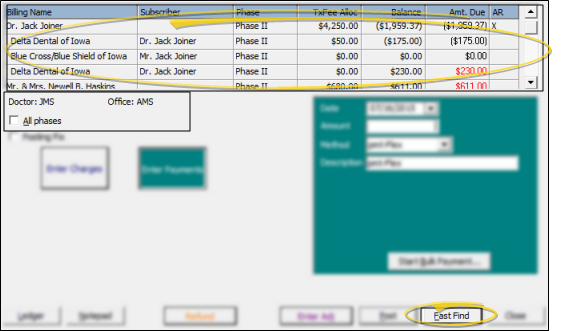
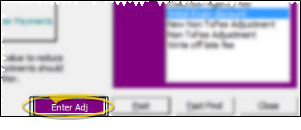
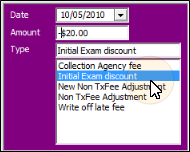

 │
│ 








