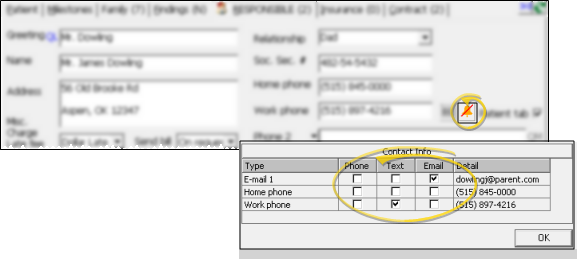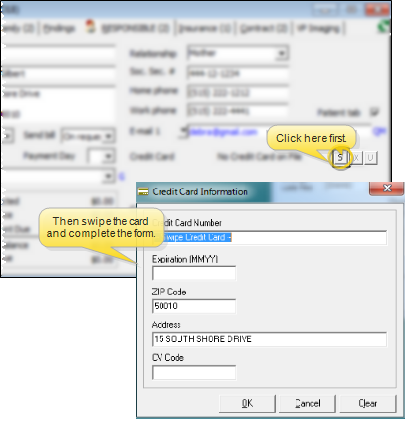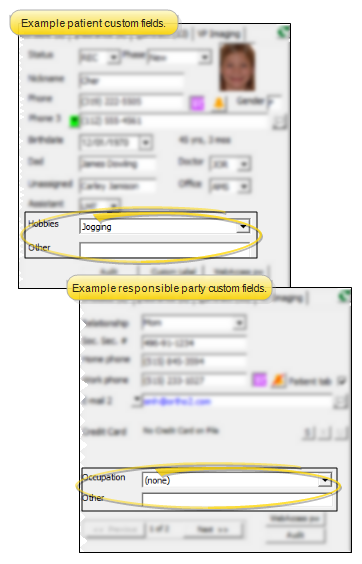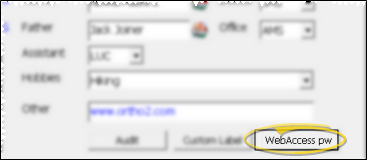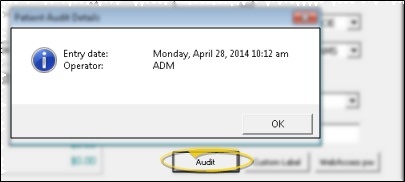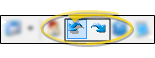Responsible Party Records
The Responsible Party tab of a patient folder contains information about the patient's billing parties and guardians. When you create a new patient folder, ViewPoint automatically creates one responsible party record. When a patient has multiple billing parties or guardians, you may create additional responsible party records as needed.
How to Get Here
![]() Open Responsible Party Tab - Patient folder > Responsible tab. (See "Open Patient Folders with Fast Find" for details about accessing patient folders.) You can also use Quick Search to locate the record to work with.
Open Responsible Party Tab - Patient folder > Responsible tab. (See "Open Patient Folders with Fast Find" for details about accessing patient folders.) You can also use Quick Search to locate the record to work with.
Use This Feature
![]() Multiple Responsible Parties - When you create a patient folder, ViewPoint automatically creates a responsible party record for that patient. However, when the patient has multiple billing parties or guardians, you can create additional responsible party records as needed. The Responsible tab at the top of the patient folder window indicates the number of responsible parties assigned to the patient.
Multiple Responsible Parties - When you create a patient folder, ViewPoint automatically creates a responsible party record for that patient. However, when the patient has multiple billing parties or guardians, you can create additional responsible party records as needed. The Responsible tab at the top of the patient folder window indicates the number of responsible parties assigned to the patient.
Name & Address Fields - Enter the responsible party greeting, name and address as you would like them to appear in mail merge documents. When you click a name or address field, you can edit any of the related fields.
Update Linked Records - When you edit the address or contact details for a patient or responsible party, you have the opportunity to change linked records to match. In some cases, you must refresh the record before the update records dialog appears. Click for details...
Greeting - Enter the greeting name as you would like it to appear in mail merge documents. If you leave this field blank, ViewPoint combines the title or first name field with the last name field to use as the greeting name.
Print Quick Label - Click the QLbutton beside the name field to print a Quick Label for this party. See "Responsible Party Labels" for details.
Misc. Charge Late Fee - Select the late fee policy to apply to miscellaneous charges posted to this responsible party. The policy may be the same as, or different from, the policy assigned to contract fees.
When you create a patient folder from a non-patient family member record with the Make Patient tool, late fee policies default to the policy assigned to the responsible parties you copy to the new folder. Otherwise, the default policy comes from your New Patient Defaults. See "Set Up Patient Folder Default Responses" for details.
Send Bill - Select when to generate statements for this responsible party. On request generates a statement whenever the contract fits the subgroup you are using; Always generates a statement whenever you print a group of statements, regardless of the account's financial standing; Never prevents statements from printing for this responsible party.
Payment Day - Select the day of the month you expect payment from this responsible party, from 1 to 28. If you leave this field blank, ViewPoint will print your default payment date (defined as you generate statements) as the due date for this party.
Employer - Select the responsible party's employer, if any. This field is not linked to the employer field on the Insurance tab of the patient folder. If the employer is not in your list, select (new) to go to the Employer table where you can create a new record. You can click the G button beside the name field to open the record for editing. (See "Employer Records" for details.)
![]() Summary & Account Aging - The financial summary shows the totals for all this responsible party's contracts, including expected insurance. To view the account aging, click the 30-60-90 button. When you click this button from the Responsible Party tab, you see the aging summary of all contracts assigned to this billing party; when you click the button from the Patient tab, you see the aging summary of all contracts for the patient; when you click the button from the ledger, you see the aging of the currently selected contract.
Summary & Account Aging - The financial summary shows the totals for all this responsible party's contracts, including expected insurance. To view the account aging, click the 30-60-90 button. When you click this button from the Responsible Party tab, you see the aging summary of all contracts assigned to this billing party; when you click the button from the Patient tab, you see the aging summary of all contracts for the patient; when you click the button from the ledger, you see the aging of the currently selected contract.
Relationship - Choose how this responsible party is related to the patient. or type a unique answer if needed. This field is not linked to the relationship field on the Insurance tab of the patient folder. See "Set Up Relationship Table" for details.
Social Security Number - The social security number is required for filing electronic insurance claims.
![]() Phone Numbers & Email Addresses - You may enter several types of contact information for each responsible party. Although these fields are independent of the information you have in the Patient tab of the patient folder, you have the opportunity to update linked records whenever a party's contact information is changed.
Phone Numbers & Email Addresses - You may enter several types of contact information for each responsible party. Although these fields are independent of the information you have in the Patient tab of the patient folder, you have the opportunity to update linked records whenever a party's contact information is changed.
![]() Electronic Correspondence Option - Enable / disable the electronic correspondence option of the Responsible tab of your patient folders to choose whether to send appointment cards and payment receipts to the responsible party's Email1 address, rather than printing them.
Electronic Correspondence Option - Enable / disable the electronic correspondence option of the Responsible tab of your patient folders to choose whether to send appointment cards and payment receipts to the responsible party's Email1 address, rather than printing them.
![]() Activate Contacts for Edge Reminders / VP Reminder - Select the
Activate Contacts for Edge Reminders / VP Reminder - Select the  icon beside the Contact field, then enable each phone number and/or email address you want to use for the delivery of Edge Reminders or VP Reminder messages.
icon beside the Contact field, then enable each phone number and/or email address you want to use for the delivery of Edge Reminders or VP Reminder messages.
Patient Tab Option - When you enable the Patient Tab option on the Responsible tab of the patient folder, the responsible party name and relationship are entered into one of the Unassigned fields on the Patient tab of the patient folder. In addition,
if the responsible party and patient addresses match, a house icon (  ) indicates that the patient lives
with this party. If you later disable the Patient Tab option, the name and relationship are removed and the field is renamed Unassigned.
) indicates that the patient lives
with this party. If you later disable the Patient Tab option, the name and relationship are removed and the field is renamed Unassigned.
![]() Credit Card Information - For security purposes, only partial credit card details appear on the responsible party window.
Credit Card Information - For security purposes, only partial credit card details appear on the responsible party window.
![]() User-Defined Fields - The Patient and Responsible
User-Defined Fields - The Patient and Responsible
![]() WebAccess Password - Click this button to review and change the WebAccess Client Password for this party. You can also edit passwords from within WebAccess.
WebAccess Password - Click this button to review and change the WebAccess Client Password for this party. You can also edit passwords from within WebAccess.
![]() Audit Record - Click the Audit button at the bottom of the window to review the date, time the record was first created, and the operator that was logged into ViewPoint at that time.
Audit Record - Click the Audit button at the bottom of the window to review the date, time the record was first created, and the operator that was logged into ViewPoint at that time.
More Information
![]() Identify Primary Record - From the ViewPoint shortcut menu, select Actions then Order Folder Pages, Then use the arrows to re-order which responsible party and/or insurance record will appear first when you open that tab of the patient folder.
Identify Primary Record - From the ViewPoint shortcut menu, select Actions then Order Folder Pages, Then use the arrows to re-order which responsible party and/or insurance record will appear first when you open that tab of the patient folder.
![]() Go to Previous / Next Patient - While viewing any tab of a patient folder, you can click <--
Previous and -->Next on the ViewPoint toolbar to navigate to the prior or next patient, alphabetically by last name.
Go to Previous / Next Patient - While viewing any tab of a patient folder, you can click <--
Previous and -->Next on the ViewPoint toolbar to navigate to the prior or next patient, alphabetically by last name.
Simultaneous Access - You may open multiple patient folders simultaneously, and multiple users may open the same patient folder simultaneously. However, multiple users cannot change the same field in the same patient folder at the same time.
![]() Resize the Window - Hover your cursor at a corner of
the window, then click and drag to the desired size. ViewPoint remembers you preferred size, even after you exit and
re-enter.
Resize the Window - Hover your cursor at a corner of
the window, then click and drag to the desired size. ViewPoint remembers you preferred size, even after you exit and
re-enter.
Create Patient From Responsible Party Record - Click a responsible party name on the Family tab of a patient folder, then click Make Patient to create a patient folder for that responsible party, automatically assigned to the same family. You can then select which additional responsible parties and / or insurance detail records to copy to the new folder. See "Patient Folder Family Tab" for details.
Print Quick Label - Click the QLbutton beside the name field to print a Quick Label for this party.
Send Quick Email Message - (Available only if you use VP Reminder.) Click the QM button beside the Contact field to initiate a Quick Message for this party. See "Quick Message" for details.
Update Via online forms - If you ask your patients to complete Online Forms, your patient folders can be updated with new data automatically. See "Use Online Forms " for details.

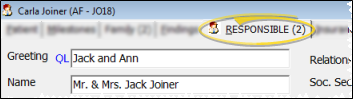
 New on the ViewPoint toolbar, or select Folder > New from the shortcut menu, and select the Responsible Party option. Or, press Ctrl-N on your keyboard from nearly any
New on the ViewPoint toolbar, or select Folder > New from the shortcut menu, and select the Responsible Party option. Or, press Ctrl-N on your keyboard from nearly any 
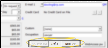


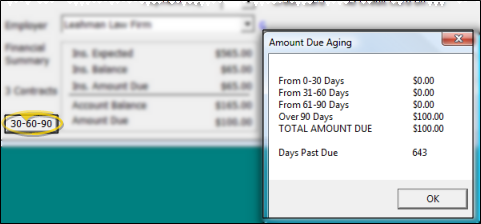
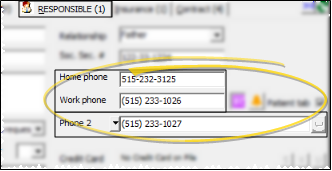
 Text beside the contact field to review text message conversations, or send a new text message to this party.
Text beside the contact field to review text message conversations, or send a new text message to this party.