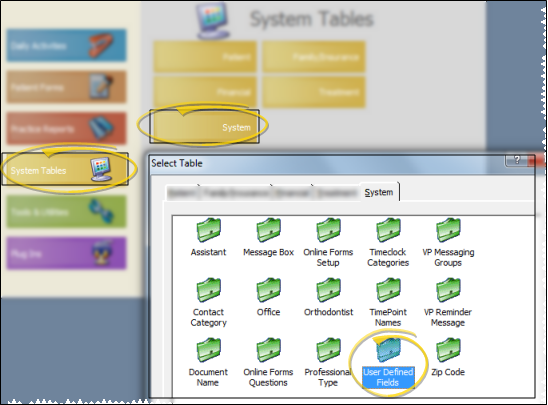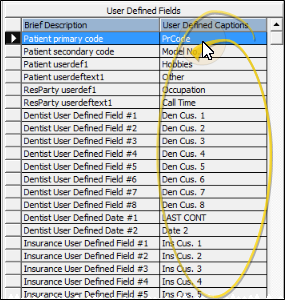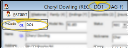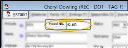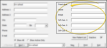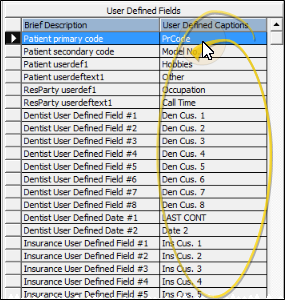
Patient Primary Code - (i.e. PR Code; Id. No.) This caption describes your patient's primary identification number. Generally, the number is generated automatically when you create a patient folder. You can find this field on the Patient tab of the patient folder, as well as the patient folder header, and the caption is used in several areas of ViewPoint.. You can also edit this caption from the Patient Folder Captions tab of your Patient Folder Properties.
PatientSecondary Code - (i.e. Model No.; Alt. No..) This caption describes your patient's secondary identification number. The number can be generated automatically when you create a patient folder, or you can enter the number manually. You can find this field on the Patient tab of the patient folder, and the caption is used in several areas of ViewPoint.. You can also edit this caption from the Patient Folder Captions tab of your Patient Folder Properties.
Patient userdef1 - (i.e. Hobbies.) The field that accompanies this caption is found on the Patient tab of the patient folder. It requires that you select a response from the Patient Custom table. You can subgroup the responses you enter into patient folders as needed. See "Set Up Custom Response Lists" for details. You can also edit this caption from the Patient Folder Captions tab of your Patient Folder Properties.
Patient userdeftext1 - (i.e. Other; Note.) The field that accompanies this caption is found on the Patient tab of the patient folder. You can type your text, including Internet hyperlinks, into this field as needed. If you plan to subgroup the responses, be sure to use a standard set of rules when typing your entries into the field. You can also edit this caption from the Patient Folder Captions tab of your Patient Folder Properties.
ResParty userdef1 - (i.e. Occupation; Call Time.) The field that accompanies this caption is found on the Responsible tab of the patient folder. It requires that you select a response from the Responsible Party Custom table. You can subgroup the responses you enter into responsible party records as needed. See "Set Up Custom Response Lists" for details. You can also edit this caption from the Patient Folder Captions tab of your Patient Folder Properties.
ResParty userdeftext1 - (i.e. Other; Fee.) The field that accompanies this caption is found on the Responsible tab of the patient folder. You can type your text, including Internet hyperlinks, into this field as needed. If you plan to subgroup the responses, be sure to use a standard set of rules when typing your entries into the field. You can also edit this caption from the Patient Folder Captions tab of your Patient Folder Properties.
Dentist User Defined Text Fields #1 - #8 - (i.e. Hours; Fax; Other.) The fields that accompany these captions are found in your Dentist table. You can type your text, including Internet hyperlinks, into this field as needed.
Dentist User Defined Date Fields #1 - #2 - (i.e. Last Meeting.) The fields that accompany these captions are found in your Dentist table. You must enter a date in these fields.
Insurance User Defined Fields #1 - #8 - (i.e. Misc; Fax; Other.) The fields that accompany these captions are found in your Insurance Company table. You can type your text, including Internet hyperlinks, into this field as needed.
Referrer User Defined Fields #1 - #8 - (i.e. Misc; Fax; Other.) The fields that accompany these captions are found in your Referrer table. You can type your text, including Internet hyperlinks, into this field as needed.
Employer User Defined Fields #1 - #8 - (i.e. Contact; Fax; Other.) The fields that accompany these captions are found in your Employer table. You might want to use these fields to track insurance plan details that are specific to employers. You can type your text, including Internet hyperlinks, into this field as needed.
School User Defined Fields #1 - #6 - (i.e. Front Desk; Mascot; Break.) The fields that accompany these captions are found in your School table.
Assistant User Defined Fields #1 - #8 - (i.e. Chair; Hours; Hire Date.) The fields that accompany these captions are found in your Assistant table.
Office Contacts User Defined Text Fields #1 - #8 - (i.e. Hours; Misc..) The fields that accompany these captions are found in your Office Contacts table. You can type text, including Internet hyperlinks, into these fields as needed.
Office Contact User Defined Date Fields #1 - #2 - (i.e. Last Order Date.) The fields that accompany these captions are found in your Office Contacts table. You must enter a date in these fields.
 Open User Defined Fields Table - ViewPoint main menu > System tables > System > User Defined Fields.
Open User Defined Fields Table - ViewPoint main menu > System tables > System > User Defined Fields. Edit Captions - Click a caption you want to modify, and type your changes, or cut, copy and paste text as needed.
Edit Captions - Click a caption you want to modify, and type your changes, or cut, copy and paste text as needed.