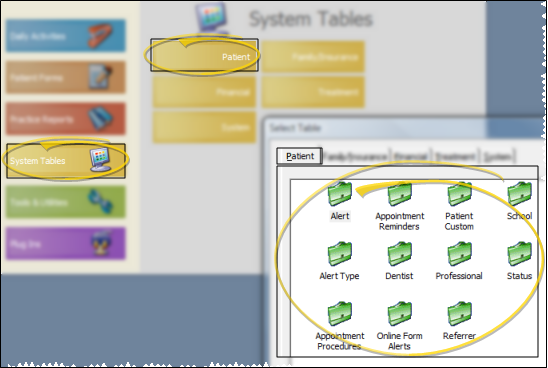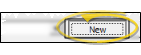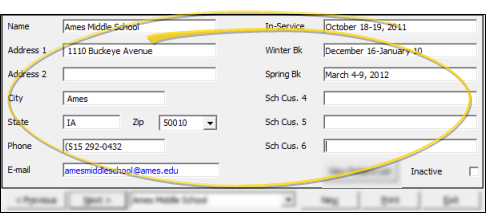School List
Use the School
Choose Your Settings
-
 Open School Table - ViewPoint main menu > System Tables > Patient > School.
Open School Table - ViewPoint main menu > System Tables > Patient > School.You can also open your School table by clicking the G button beside the School field on the Milestones tab of a patient folder.
-
 Create or Edit School Record - Choose an existing record, or create a new one. Once you create a record, you cannot delete it. You can, however, flag it Inactive. Records you flag as Inactive are not available for general use, but they remain in your system for reporting and other data collection needs. In addition, you can toggle records back to Active whenever needed.
Create or Edit School Record - Choose an existing record, or create a new one. Once you create a record, you cannot delete it. You can, however, flag it Inactive. Records you flag as Inactive are not available for general use, but they remain in your system for reporting and other data collection needs. In addition, you can toggle records back to Active whenever needed. -
 School Details - Select a record to work with. If you just created a new school, that record is selected automatically.
School Details - Select a record to work with. If you just created a new school, that record is selected automatically. -
View Patient List - Click View Patient List at the bottom of the window to view and optionally print the list of patients assigned to this school.
-
Save Your Changes - Click Exit to save the changes you have made and close the editing window.
More Information
Print -