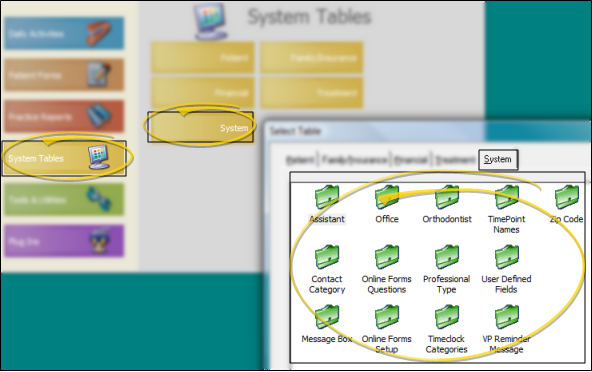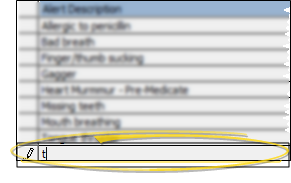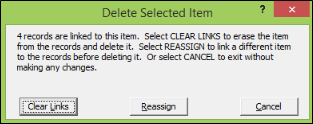Set Up Zip Code List
Use the Zip Code
How to Get Here
![]() Open Zip Code Table - ViewPoint main menu > System Tables > System > Zip Code.
Open Zip Code Table - ViewPoint main menu > System Tables > System > Zip Code.
Choose Your Settings
![]() Add a Description - Click in a blank field at the bottom of the
Add a Description - Click in a blank field at the bottom of the
Edit Descriptions - Click in the field you want to modify and type your changes, or cut, copy, and paste as needed.
![]() Delete Descriptions - Select the record to work with, then press Delete on your keyboard. If the record is linked to patient folders, you can reassign them to a different description, or clear the links.
Delete Descriptions - Select the record to work with, then press Delete on your keyboard. If the record is linked to patient folders, you can reassign them to a different description, or clear the links.
More Information
Electronic Insurance Requirements - The State field must be in standard 2-letter postal abbreviation format for electronic insurance submission.
Zip Code Table Updates - As you type a new city, state and zip code value into your patient folders, the information is automatically added to your Zip Code table for future use. You may want to review and edit these new entries regularly.
Patient Folder Updates - If you change information in the Zip Code
Print -