Patient Appliances & Milestones
Use the Milestones tab of the patient folder to manage dental visit cycles, progress evaluation cycles, appliance laboratory and consultation activity, and other milestone events for the patient.
Use the Cycle Reminders section of the Milestones tab of the patient folder to review the dental visit and progress evaluation milestone dates for the patient. You can manually change the dates as needed, but most are updated automatically as you schedule patient appointments or work with the treatment chart. Note that the dates
are recorded in the patient's correspondence history, and you can optionally award patient reward points for compliance when the dates are updated. See "Manage Milestone Reminders" for details.
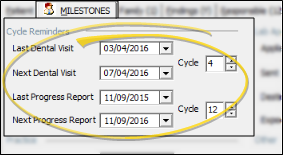
You track the type of appliances sent for consultation or service, along with their service locations and dates in the Lab Appliance section of the Milestones tab of the patient folder. These fields work in conjunction with your Appliance Tracker to fully manage patient appliance services. See "Patient Appliances" for details.
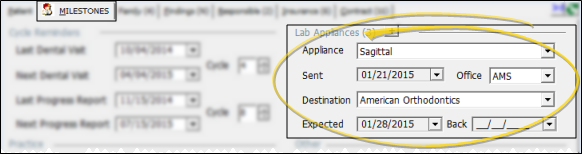
Use the additional fields of the Milestones tab to record the patient's school, patient tag, social security number and practice dates.
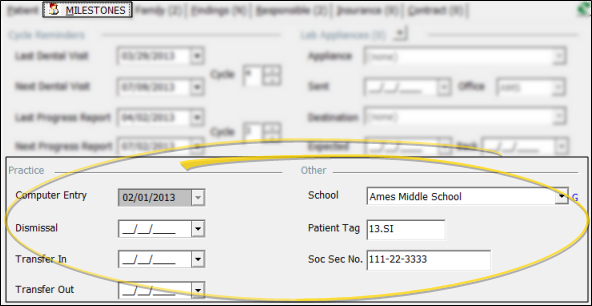
Computer Entry - This field is automatically generated when you first create the patient folder, and cannot be changed.
Dismissal - Enter the date the patient is dismissed from treatment at your office. (Use the Procedure table to set up an auto-event that automatically updates this date when a specific procedure is processed as Kept.)
Transfer In / Transfer Out - Enter the transfer dates for this patient, if required. The dates are used mostly for statistical purposes.
School - Use this field to record the school where the patient is a student, if applicable. Use the School table to maintain the list of schools attended by your patients. The table includes the name, address, phone number, and several user-defined fields. You can click the G button beside the name field to open the record for editing.See "School List" for details
Patient Tag - Use this field to further categorize your patients. The patient tag appears beside the patient ID number in the tooltip that displays when you hover over a patient's appointment in your Grid Scheduler, and can be used in subgrouping..
Social Security Number - This field is for the patient's social security number, not the responsible party number.