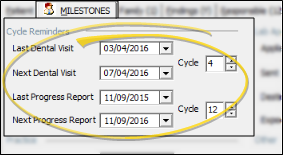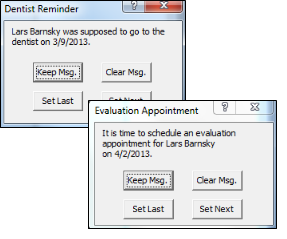Manage Milestone Reminders
Use the Cycle Reminders section of the Milestones tab of the patient folder to review the dental visit and progress evaluation milestone dates for the patient. You can manually change the dates as needed, but most are updated automatically as you schedule patient appointments or work with the treatment chart. Note that the dates
are recorded in the patient's correspondence history, and you can optionally award patient reward points for compliance when the dates are updated.
Set Up Default Cycle Periods - Use the Reminders fields of your patient folder properties settings to define the suggested number of months between dental visits and progress evaluations. See "Set Up Patient Folder Default Responses" for details.
Choose When to Initiate Reminders - Depending on the Display Milestone Reminders setting in your System Settings, you may be prompted to update milestone dates when you either schedule an appointment or open the treatment chart for a patient whose Next Dental Visit and/or Next Progress Report date is either today or in the past. See "System Settings" for details.
Set Up Sign-In Reminders - (Optional.) Specify the number of days before a dental visit is due
to display a reminder message as patients sign into your office.
The message includes the dental visit date suggested on the Milestones tab of the patient folder. See "Sign-in Confirmation Options" for details.
Set Up Patient Reward Points - (Optional.) Use the Points for keeping dental checkups field of the patient reward triggers options to enter the number of points to award patients that continue to see their regular dentist for checkups and cleanings. The points are awarded as of the date of the Last Dental Visit field, found on the Milestones tab of the patient folder , which can up updated manually or automatically as you schedule appointments for patients. See "Patient Reward Trigger Editor" for details.
 View Milestone Dates - Open the Milestones tab of the patient folder to review the most recent and anticipated dates for the patient's dental visit and progress evaluation appointments. (See "Patient Appliances & Milestones" for details.) Although you can change the dates from this window, most often you update them when prompted by your scheduler or the patient's treatment chart, as described below.
View Milestone Dates - Open the Milestones tab of the patient folder to review the most recent and anticipated dates for the patient's dental visit and progress evaluation appointments. (See "Patient Appliances & Milestones" for details.) Although you can change the dates from this window, most often you update them when prompted by your scheduler or the patient's treatment chart, as described below.
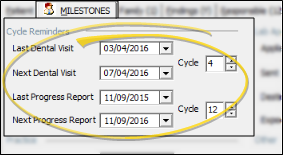
Last Dental Visit - This is the date the patient had a visit to the dentist for cleaning and checks.
Next Dental Visit - This is the date the patient is due for a regular dental check-up. This date appears in the Patient Summary of the patient's Treatment Chart.
Dental Visit Cycle - This is the optimum number of months between regular dental visits for this patient.
Last Progress Report - This is the date the patient had a treatment progress evaluation at your office.
Next Progress Report - This is the date the patient is due for a treatment progress evaluation at your office.
Progress Report Cycle - This is the optimum number of months between treatment progress evaluations for this patient.
 Respond to Milestone Reminder Pop-Ups - Depending on the Display Milestone Reminders setting in your System Settings, you may be prompted to update milestone dates when you either schedule an appointment or open the treatment chart for a patient whose Next Dental Visit and/or Next Progress Report date is either today or in the past.
Respond to Milestone Reminder Pop-Ups - Depending on the Display Milestone Reminders setting in your System Settings, you may be prompted to update milestone dates when you either schedule an appointment or open the treatment chart for a patient whose Next Dental Visit and/or Next Progress Report date is either today or in the past.
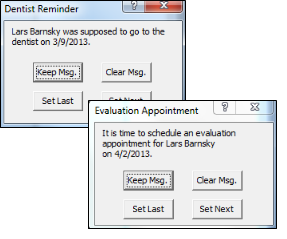
Keep Showing Reminders - Click Keep Msg. to close the reminder window without updating the dates. The reminder message will continue to be displayed whenever you appoint the patient and/or open the patient's treatment chart.
Clear Reminders - Click Clear Msg. to remove the due date from the Milestones tab of the patient folder, and close the reminder window. Because the patient is no longer set for a "next" date, the reminder message will not be displayed again.
Set Last Date - Click Set Last to open a window that prompts you to enter the date of the patient's last dental or progress visit. The date is updated on the Milestones tab, according to the date you just entered and the patient's cycle months. If you are updating the dental visit date, Patient Reward points are awarded. The reminder will not appear for the patient again until that date becomes due.
Set Next Date - Click Set Next to open a window that prompts you to update the last visit, next visit, and cycle months for the patient. The fields are updated on the Milestones tab of the patient folder. If you are updating the dental visit date, Patient Reward points are awarded.
Correspondence History - Milestone dates are recorded in the patient's correspondence history.
Automate Progress Dates with Kept Appointments - You can use the Procedure table to set up an auto-event that automatically updates the Last Progress Report date when a specific appointment procedure is processed as Kept. See "Appointment Procedure Table" for details.
![]() View Milestone Dates - Open the Milestones
View Milestone Dates - Open the Milestones ![]() Respond to Milestone Reminder Pop-Ups -
Respond to Milestone Reminder Pop-Ups -