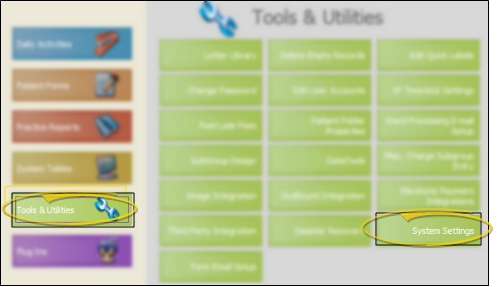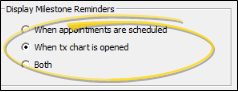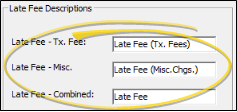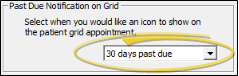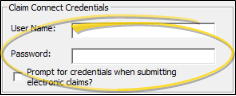System Settings
ViewPoint Use your System Settings to choose how certain ViewPoint features behave. These settings affect all users and workstations in your system.
How to Get Here
![]() Open System Settings Window - ViewPoint main menu > Tools & Utilities > System Settings.
Open System Settings Window - ViewPoint main menu > Tools & Utilities > System Settings.
Choose Your Settings
![]() Display Milestones Reminders -
Display Milestones Reminders -
![]() Late Fee Descriptions - You can edit the description to use for late fees applied to patient contracts, late fees applied to miscellaneous charges, and late fees applied to a combination of the two. This is the description that appears on patient statements and ledgers.
Late Fee Descriptions - You can edit the description to use for late fees applied to patient contracts, late fees applied to miscellaneous charges, and late fees applied to a combination of the two. This is the description that appears on patient statements and ledgers.
![]() Past Due Notification on Grid - You can optionally include a Past Due notification icon on your scheduler. Use your System Settings to enable / disable this feature, and to set up the threshold for the number of days to be considered past due. The icon will only display on an appointment if the patient has a non-insurance contract that is more delinquent than your days past due threshold, AND you have enabled this feature.
Past Due Notification on Grid - You can optionally include a Past Due notification icon on your scheduler. Use your System Settings to enable / disable this feature, and to set up the threshold for the number of days to be considered past due. The icon will only display on an appointment if the patient has a non-insurance contract that is more delinquent than your days past due threshold, AND you have enabled this feature.
![]() Claim Connect Credentials - (Highly Recommended) You can save your Claim Connect credentials in your ViewPoint System Settings to facilitate uploading your electronic insurance forms to the claims processing clearinghouse. If you have not saved your Claim Connect user name and password in your ViewPoint System Settings, or if you have saved your credentials in ViewPoint, but have enabled the prompt for credentials as you submit claims, you will be asked to enter them before uploading your electronic claims to the clearinghouse. (See "Electronic Insurance" for details.)
Claim Connect Credentials - (Highly Recommended) You can save your Claim Connect credentials in your ViewPoint System Settings to facilitate uploading your electronic insurance forms to the claims processing clearinghouse. If you have not saved your Claim Connect user name and password in your ViewPoint System Settings, or if you have saved your credentials in ViewPoint, but have enabled the prompt for credentials as you submit claims, you will be asked to enter them before uploading your electronic claims to the clearinghouse. (See "Electronic Insurance" for details.)
Save your changes - Click Save at the bottom of the window to save the changes you have made and exit the editing window. You can also click Apply to save your changes but keep the window option, or click Cancel to close the editing window without saving any new changes.. This setting affects all users and workstations in your ViewPoint system.