Patient Reward Trigger Editor
Use the
![]() Open the Reward Triggers Table
Open the Reward Triggers Table
You can open this feature in multiple ways: Use the method that's most convenient for you.
ViewPoint shortcut menu - Select Setup from the Patient Rewards shortcut menu and select the Reward Triggers tab. (Or, press Alt+P on your keyboard to open the Patient Rewards menu options.)
ViewPoint main menu- Select System Tables from the Tables section of your ViewPoint main menu, and choose the Patient Rewards Setup table. Then open the Reward Triggers tab.
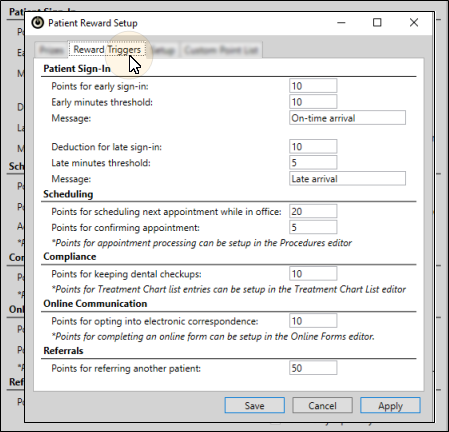
![]() Patient Sign-In Options - Use this section to award or reduce patient reward points according to how early or late a patient signs into your office.
Patient Sign-In Options - Use this section to award or reduce patient reward points according to how early or late a patient signs into your office.
Early Sign In Triggers - Use the Points for early sign in field to enter the number of points to award patients that sign in early, and indicate in the Early minutes threshold field the number of minutes before the scheduled appointment time that the patient must be signed in for the points to be awarded.
Late Sign In Triggers - Use the Deduction for late sign in field to enter the number of points to deduct from patients that sign in late, and the Late minutes threshold field to specify the number of minutes after the scheduled appointment time to consider the patient late. (Do not enter a negative number in the deduction field: Simply enter the number to deduct, such as "5".)
Early / Late Messages - Use the associated Message fields to enter descriptions that will appear in the Manage Patient Points window; both you and the patient will be able to see these messages. The points are awarded / deducted as soon as the patient is signed into your office.
![]() Scheduling Options - Use this section to award patient reward points for prompt scheduling and appointment confirmation actions.
Scheduling Options - Use this section to award patient reward points for prompt scheduling and appointment confirmation actions.
Prompt Scheduling Award - Use the Points for scheduling next appointment while in office field to enter the number of points to award patients that schedule their next appointment before leaving. These points are awarded when a new appointment is scheduled for a patient that has kept an appointment today, and whose status requires an appointment.
Appointment Confirmation Award - Use the Points for confirming appointment field of the patient reward trigger options to enter the number of points to award patients that respond to your Appointment Confirmation reminder message.
![]() Compliance Options - Use this section to award patient reward points for keeping regular dental checkups.
Compliance Options - Use this section to award patient reward points for keeping regular dental checkups.
Dental Visit Awards - Use the Points for keeping dental checkups field of the patient reward triggers options to enter the number of points to award patients that continue to see their regular dentist for checkups and cleanings. The points are awarded as of the date of the Last Dental Visit field, found on the Milestones
![]() Online Communication Options - Use this section to award patient reward points for using your online tools.
Online Communication Options - Use this section to award patient reward points for using your online tools.
Electronic Correspondence Opt-In - Use the Points for opting into electronic correspondence field to enter the number of points to award patients that choose to receive their appointment cards and payment receipts via email, rather than print. The points are awarded as soon as the electronic correspondence option is enabled on either Patient tab or the Responsible Party tab of the patient folder; patients can earn points for this action only once.
![]() Referral Option - Use this section to award patient reward points for referring other patients to your practice.
Referral Option - Use this section to award patient reward points for referring other patients to your practice.
Referral Awards - Use the Points for referring other patients field of the patient reward triggers options to enter the number of points to award a patient each time they refer another patient to your office. The points are awarded as soon as the patient's name is entered as the Referral source of another patient.
Click Save at the bottom of the window to save the changes you have made and exit the editing window. You can also click Apply to save your changes but keep the window option, or click Cancel to close the editing window without saving any new changes.
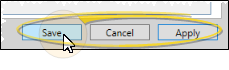
Appointment Processing – Use the
Treatment Chart – To add or deduct Patient Reward points when a specific response is entered in a patient's treatment chart, enter a description and point value (either positive or negative) in the Patient Reward fields of your Treatment Chart List. For example, you might award 5 points when the response "Excellent" is selected for the Oral Hygiene column of a treatment chart record, or deduct 5 points if the response is "Poor". See "Assign Patient Reward Points to Treatment Chart Lists" for details.
Completing an Online Form – You can award your patients points for completing online forms the first time, and for each time they update a form. The points are awarded when the form is downloaded and linked to the patient folder.See "Online Form Options" for details.


