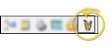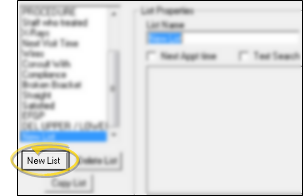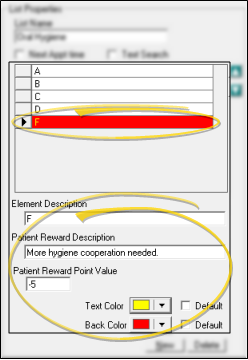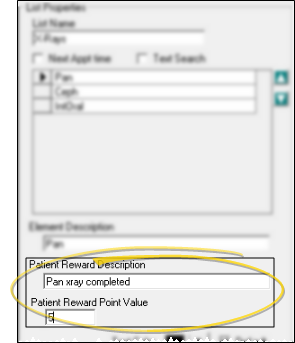Assign Patient Reward Points to Treatment Chart Lists
Use the List Editor to assign patient reward points when specific responses are entered into the patient's treatment chart.
Use This Feature
-
 Open List Editor - ViewPoint Toolbar >
Open List Editor - ViewPoint Toolbar >  Treatment Chart or
Treatment Chart or  Treatment Plan >
Treatment Plan >  Style Editor > List Editor.
Style Editor > List Editor. -
 Create or Edit a Treatment Chart / Plan List - Choose an existing record to work with, or create a new one.
Create or Edit a Treatment Chart / Plan List - Choose an existing record to work with, or create a new one. -
 Choose Response to Work With - Click the response you want to work with. Any changes you make do not change any existing treatment chart or plan records.
Choose Response to Work With - Click the response you want to work with. Any changes you make do not change any existing treatment chart or plan records. -
 Assign Patient Reward Points - To add or deduct Patient Reward points when a specific response is entered in a patient's treatment chart, enter a description and point value (either positive or negative) in the Patient Reward fields of your Treatment Chart List. For example, you might award 5 points when the response "Excellent" is selected for the Oral Hygiene column of a treatment chart record, or deduct 5 points if the response is "Poor". Both you and the patient will be able to see the reward description.
Assign Patient Reward Points - To add or deduct Patient Reward points when a specific response is entered in a patient's treatment chart, enter a description and point value (either positive or negative) in the Patient Reward fields of your Treatment Chart List. For example, you might award 5 points when the response "Excellent" is selected for the Oral Hygiene column of a treatment chart record, or deduct 5 points if the response is "Poor". Both you and the patient will be able to see the reward description. -
Save Your Changes - Click Ok at the bottom of the window to save the changes you have made and exit the editing window. You can also click Apply to save your changes but keep the window option, or click Cancel to close the editing window without saving any new changes.