Online Form Options
Use the Online Forms Setup table to select a style for your online forms, assign Patient Reward points for completing a form, and link mail merge documents to processed forms.
Logo Option - If you wish, your practice logo can appear at the top of all your online forms. Please contact Ortho2 for assistance.
Select System Tables from the ViewPoint main menu. Then from the System tab, open the Online Forms Setup table.

If you have multiple online forms, choose the form you want to work with.
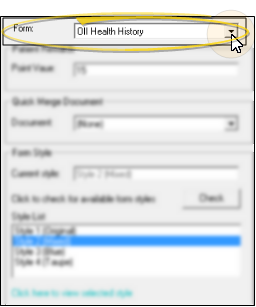
 Assign Patient Reward Points - You can award your patients points for completing online forms the first time, and for each time they update a form. The points are awarded when the form is downloaded and linked to the patient folder. You can also enter a reward description that both you and the patient can see from the Manage Patient Points window. (See "Manage Patient Rewards" for details.)
Assign Patient Reward Points - You can award your patients points for completing online forms the first time, and for each time they update a form. The points are awarded when the form is downloaded and linked to the patient folder. You can also enter a reward description that both you and the patient can see from the Manage Patient Points window. (See "Manage Patient Rewards" for details.)
 Assign Merge Document - Use the Quick Merge Document section of the Online Forms Setup table to select the letter or document you want to assign to each of your online forms. Whenever a patient folder is linked to a completed online form, the linked mail merge document will be placed in your Online Forms Letter Queue, waiting to be merged. See "Online Form Merge Documents" for details.
Assign Merge Document - Use the Quick Merge Document section of the Online Forms Setup table to select the letter or document you want to assign to each of your online forms. Whenever a patient folder is linked to a completed online form, the linked mail merge document will be placed in your Online Forms Letter Queue, waiting to be merged. See "Online Form Merge Documents" for details.
Online Forms Variables - You can include online forms variables (found in the Patient section of the variables list) in mail merge document to automatically include those details in the letter.
Ready-To-Use Online Forms Document - The OII Health History.doc letter, supplied with your system, creates a standard health history form and merges it with the patient's responses. Contact Ortho2 if this letter is not available in your list of mail merge documents.
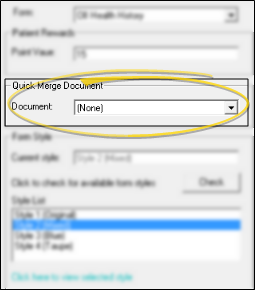
 Select Form Style - Choose a color scheme from the list of available styles. You can click Check to look for additional styles you have not yet installed to your system. (Checking for additional styles requires an Internet connection.) In addition, you can use the Click here to view selected style link at the bottom of the window to open a sample form for you to review.
Select Form Style - Choose a color scheme from the list of available styles. You can click Check to look for additional styles you have not yet installed to your system. (Checking for additional styles requires an Internet connection.) In addition, you can use the Click here to view selected style link at the bottom of the window to open a sample form for you to review.
Save Your Changes - Click Close to save the changes you have made and close the editing window.