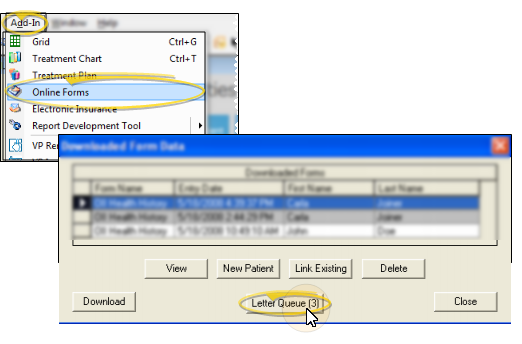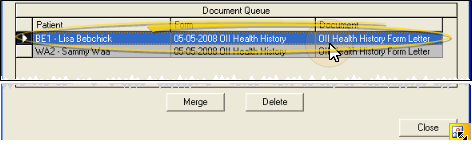Online Form Merge Documents
Use the Letter Queue function of your Online Forms feature to generate mail merge documents that have been linked to processed online forms. This feature is especially useful for capturing
certain forms into the patient's correspondence history, and provides
a way to print completed health history forms for your patients to sign.
Assign Documents to Online Forms - Use the Quick Merge Document section of the Online Forms Setup table to select the letter or document you want to assign to each of your online forms. Whenever a patient folder is linked to a completed online form, the linked mail merge document will be placed in your Online Forms Letter Queue, waiting to be merged. See "Online Form Options" for details.
Ready-To-Use Online Forms Document - The OII Health History.doc letter, supplied with your system, creates a standard health history form and merges it with the patient's responses. Contact Ortho2 if this letter is not available in your list of mail merge documents.
Online Forms Variables - You can include online forms variables (found in the Patient section of the variables list) in mail merge document to automatically include those details in the letter. . See "Mail Merge Variables" for details.
Enable Alert - (Optional.) Enable the Create alerts for forms that
require signatures option in the Automated Alerts section of the Online Forms Alerts table to activate an alert whenever a patient is linked to an online form that has a mail merge document associated with it. The alert is automatically removed once the document is merged or deleted. See "Online Form Alerts" for details.
-
 Open Online Forms Letter Queue - Select Add-In from the ViewPoint shortcut menu, and choose the
Open Online Forms Letter Queue - Select Add-In from the ViewPoint shortcut menu, and choose the  Online Forms option. Then click Letter Queue at the bottom of the window. (You can press Alt+D on your keyboard to open the Add-In menu options.)
Online Forms option. Then click Letter Queue at the bottom of the window. (You can press Alt+D on your keyboard to open the Add-In menu options.)
-
 Select Document - The list of online form merge documents waiting to be generated appears in the Document Queue. Documents are added to this list when an online form with a linked mail merge document is completed and linked to a patient folder. Select the document you want to merge from this list.
Select Document - The list of online form merge documents waiting to be generated appears in the Document Queue. Documents are added to this list when an online form with a linked mail merge document is completed and linked to a patient folder. Select the document you want to merge from this list.
-
Merge the Document - Click Merge to generate the mail merge document in View mode (See "View Mail Merge Documents" for details). Once you capture or print the merged document, it is added to the correspondence history, and removed from the Online Forms Document Queue.
Select the document you want to remove from the list, and click Delete to remove the letter from the Document Queue without merging it.
If you have accidentally delete a document from the Letter Queue, you can merge it at any time from the Form Data option on the patient's Findings tab. See "Patient Online Forms Data" for details.
 Online Forms option. Then click Letter Queue at the bottom of the window. (You can press Alt+D on your keyboard to open the Add-In menu options.)
Online Forms option. Then click Letter Queue at the bottom of the window. (You can press Alt+D on your keyboard to open the Add-In menu options.)