Patient Appliances
You track the type of appliances sent for consultation or service, along with their service locations and dates in the Lab Appliance section of the Milestones tab of the patient folder.
Click the plus "+" sign at the top of the Lab Appliance section to add an appliance for this patient. Then complete the details, described below. The total number of appliances entered for this patient appears beside the Lab Appliances section label.
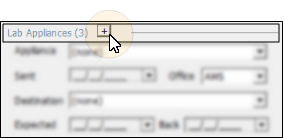
Click the drop down button beside the appliance name field to select the appliance to work with, then make changes to the appliance details as needed. If you change an appliance detail, the change is reflected in both the Appliance Tracker and the Milestones tab of the patient folder.
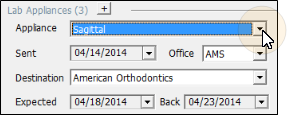
Appliance - Choose the type of appliance that is being serviced. See "Appliance & Destination Table" for details for details about your list.
Sent - Enter the date you sent the appliance for laboratory service or consultation.
Office - Select which office location in your practice to associate with this appliance's service. This may or may not be the same office that is normally associated with the patient.
Destination - Identify the location of the lab or office where the appliance is being sent for service or consultation. See "Appliance & Destination Table" for details for details about your list.
Expected - Enter the date you expect the appliance to be back at your office, ready for the patient.
Back - This is the date the appliance was returned to you. You can enter this date either directly from the Milestones tab of the patient folder, or through the Appliance Tracker. See "Appliance Tracker" for details.
The Appliance Tracker lists patient appliances you have sent to lab destinations but have not yet been returned. Use this feature to review and edit expected appliance information. See "Appliance Tracker" for details.