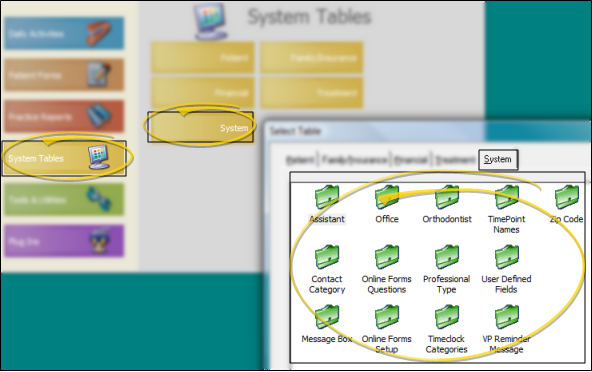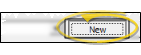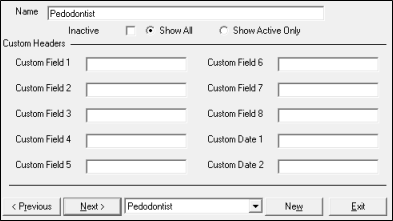Set Up Professional Types
Use the Pofessional Types table to maintain a list of the kinds of professionals that work with your patients, such as oral surgeons, periodontists, and more. You can then use your Professional table to add records to each professional type.
 Open Professional Type Table - ViewPoint main menu > System Tables > System > Professional Type.
Open Professional Type Table - ViewPoint main menu > System Tables > System > Professional Type.
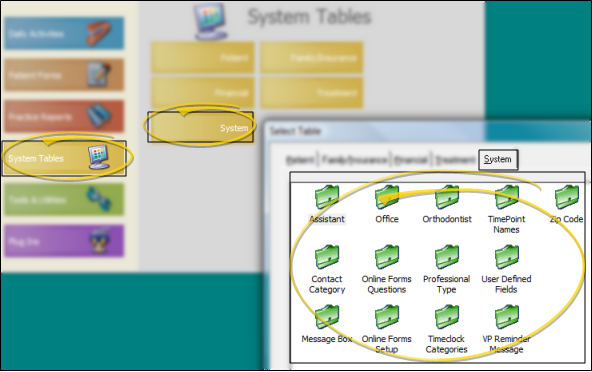
 Select Existing Record - Choose an existing record from the drop down list at the bottom of the window, then edit the details as needed. You can also click Previous and Next to advance through all your choices. You can enable either the Show All or Show Active Only option to include / exclude inactive records in the dropdown list and Previous / Next toggle.
Select Existing Record - Choose an existing record from the drop down list at the bottom of the window, then edit the details as needed. You can also click Previous and Next to advance through all your choices. You can enable either the Show All or Show Active Only option to include / exclude inactive records in the dropdown list and Previous / Next toggle.

 Create a New Record - Click New (or press Alt+W on your keyboard), then enter the details for your new record.
Create a New Record - Click New (or press Alt+W on your keyboard), then enter the details for your new record.
 Edit Details - Select a record to work with, and review / edit the details. If you just created a new record, it is selected automatically.
Edit Details - Select a record to work with, and review / edit the details. If you just created a new record, it is selected automatically.
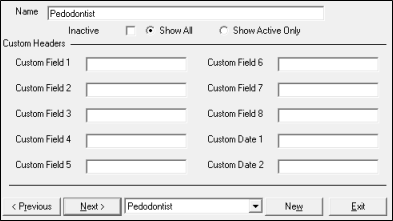
Name - Enter the type of professional that works with your patients, not an individual professional.
Custom Fields
- You can define the captions for up to 8 user-defined text fields, such as CONTACT NAME and OFFICE HOURS. This provides you with a way to record information that is important for this type of professional. When you add this type of processional to your system, you will see the captions and can enter the appropriate information.
Custom Dates
- You can define the captions for up to 2 user-defined date fields, such as LAST MEETING. When you add this type of professional to your system, you will see the captions and can enter the appropriate dates as needed.
Inactive / Active Toggle - Once you create a record, you cannot delete it. You can, however, flag it Inactive. Records you flag as Inactive are not available for general use, but they remain in your system for reporting and other data collection needs. In addition, you can toggle records back to Active whenever needed.
Save Your Changes - Click Exit to save the changes you have made and close the editing window.
Dentist Professional Type - You cannot edit the name of the Dentist professional type, nor can you inactivate this type of professional record.
Professional Records - Once you have created your list of professional types, you can enter records for individual professionals associated with your patient cases. See "Professional Records " for details.
Print - You may want to print this list as a report for reference. See "Professional Types List" for details.
![]() Open Professional Type Table - ViewPoint main menu > System Tables > System > Professional Type.
Open Professional Type Table - ViewPoint main menu > System Tables > System > Professional Type.![]() Select Existing Record - Choose an existing record from the drop down list at the bottom of the window, then edit the details as needed. You can also click Previous and Next to advance through all your choices. You can enable either the Show All or Show Active Only option to include / exclude inactive records in the dropdown list and Previous / Next toggle.
Select Existing Record - Choose an existing record from the drop down list at the bottom of the window, then edit the details as needed. You can also click Previous and Next to advance through all your choices. You can enable either the Show All or Show Active Only option to include / exclude inactive records in the dropdown list and Previous / Next toggle.![]() Create a New Record - Click New
Create a New Record - Click New![]() Edit Details - Select a record to work with, and review / edit the details. If you just created a new record, it is selected automatically.
Edit Details - Select a record to work with, and review / edit the details. If you just created a new record, it is selected automatically.