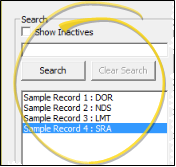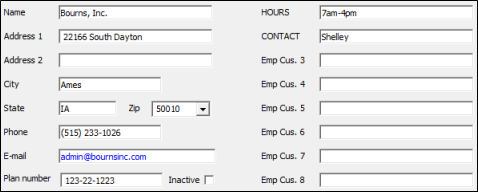Employer Records
Use the Employer table to track the employment, and optionally the employer-based insurance coverage, of your responsible parties. The table includes the employer name, address, phone number, insurance plan, and several user-defined fields.
 Open Employer Table - You can open this feature in multiple ways: Use the method that's most convenient for you.
Open Employer Table - You can open this feature in multiple ways: Use the method that's most convenient for you.
 Create or Edit an Employer Record - Create a new employer record, or choose to work with an existing record. Once you create a record, you cannot delete it. You can, however, flag it Inactive. Records you flag as Inactive are not available for general use, but they remain in your system for reporting and other data collection needs. In addition, you can toggle records back to Active whenever needed.
Create or Edit an Employer Record - Create a new employer record, or choose to work with an existing record. Once you create a record, you cannot delete it. You can, however, flag it Inactive. Records you flag as Inactive are not available for general use, but they remain in your system for reporting and other data collection needs. In addition, you can toggle records back to Active whenever needed.
 Create a New Record - Click New (or press Alt+W on your keyboard), then enter the details for your new record.
Create a New Record - Click New (or press Alt+W on your keyboard), then enter the details for your new record.
If you do not have the Employer table open, you could instead click  New on the ViewPoint toolbar or File > New from the shortcut menu, and select the Employer option. Or, press Ctrl-N on your keyboard from nearly any ViewPoint window.
New on the ViewPoint toolbar or File > New from the shortcut menu, and select the Employer option. Or, press Ctrl-N on your keyboard from nearly any ViewPoint window.
 Select Existing Record - Choose an existing record from the list at the left of the window, scrolling through the list as needed. (You can also use the Search field to find the record you want to work with.) Then review and edit the details for this record. If not all your records appear in the list, you can enable the Show Inactive option to see records you have inactivated.
Select Existing Record - Choose an existing record from the list at the left of the window, scrolling through the list as needed. (You can also use the Search field to find the record you want to work with.) Then review and edit the details for this record. If not all your records appear in the list, you can enable the Show Inactive option to see records you have inactivated.
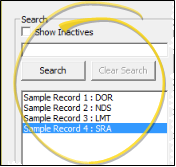
 Employer Details - Select a record to work with, and review and edit the details as needed.
Employer Details - Select a record to work with, and review and edit the details as needed.
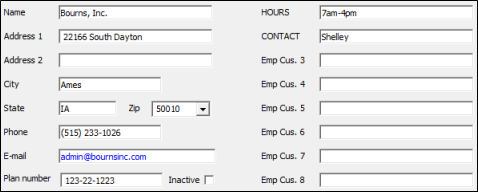
Name - You can change the company name if needed.
Address, Phone, Email - Enter the address, phone numbers and email address of the party.
Plan Number - Enter the employer-provided insurance plan number here.
Custom Fields - Use the User Defined Fields table to set up the captions, or names, of unique fields available in several types of records, including your Patient and Responsible Party records, your Employer, Assistant, Dentist, Referrer, and Insurance tables, your Office Contacts list, and your patient identification fields. You can use these fields to track any sort of information you deem necessary. See the "Employer User Defined Fields" in your User Defined Fields editor for details. We suggest you customize the user-defined fields to track information about employer-provided insurance plans, such as the insurance company name, policy number, and maximum benefits.
Print - Click Print
to send the list to your printer.You
may also want to print the list as a report. See "Employer List" for details.
Save Your Changes - Click Exit to save the changes you have made and close the editing window.
Electronic Insurance - Because electronic insurance submissions require a valid Employer field, you might want to create a Self Financed employer record.
![]() Open Employer Table - You can open this feature in multiple ways: Use the method that's most convenient for you.
Open Employer Table - You can open this feature in multiple ways: Use the method that's most convenient for you.![]() Create or Edit an Employer Record - Create a new employer record, or choose to work with an existing record. Once you create a record, you cannot delete it. You can, however, flag it Inactive. Records you flag as Inactive are not available for general use, but they remain in your system for reporting and other data collection needs. In addition, you can toggle records back to Active whenever needed.
Create or Edit an Employer Record - Create a new employer record, or choose to work with an existing record. Once you create a record, you cannot delete it. You can, however, flag it Inactive. Records you flag as Inactive are not available for general use, but they remain in your system for reporting and other data collection needs. In addition, you can toggle records back to Active whenever needed.![]() Employer Details - Select a record to work with, and review and edit the details as needed.
Employer Details - Select a record to work with, and review and edit the details as needed.

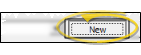
 New on the ViewPoint toolbar or File > New from the shortcut menu, and select the Employer option. Or, press Ctrl-N on your keyboard from nearly any
New on the ViewPoint toolbar or File > New from the shortcut menu, and select the Employer option. Or, press Ctrl-N on your keyboard from nearly any