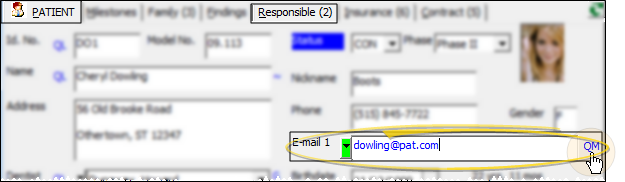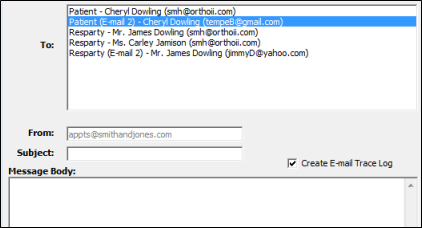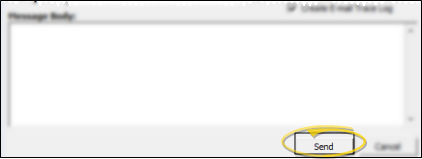Quick Message
Use Quick Message to send a message to any email address you have stored in
Get Started
VP Reminder Setup - The Quick Message feature uses your VP Reminder settings to process and send email messages. (See "VP Reminder Email Options" for details.) If you do not use VP Reminder, the Quick Message feature is not available to you. However, if you use Edge Reminders, the Quick Message feature is replaced by the Quick Text feature. (See "Send Text Messages to Patients & Responsible Parties" for details.)
Use This Feature
-
 Initiate Quick Message - Open a Patient Folder to the Patient or Responsible tab. With the email address showing, click QM beside the Contact field.
Initiate Quick Message - Open a Patient Folder to the Patient or Responsible tab. With the email address showing, click QM beside the Contact field. -
 Enter Message Details - Choose the message recipient, and enter the subject, message body, and optional logging option.
Enter Message Details - Choose the message recipient, and enter the subject, message body, and optional logging option. -
 Send - Click Send to process the message immediately. Quick Message uses your VP Reminder settings to process and send email messages. (See "VP Reminder Email Options" for details.)
Send - Click Send to process the message immediately. Quick Message uses your VP Reminder settings to process and send email messages. (See "VP Reminder Email Options" for details.)