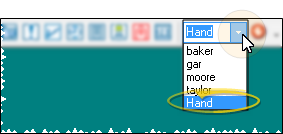Quick Search
Use Quick Search to locate patients, non-patient family members, responsible parties, dentists, professionals, and office contacts. In addition, swiping a Patient Rewards card after clicking in the Quick Search box will open the Patient Rewards Management page for that patient.
How to Get Here
![]() Initiate Quick Search - ViewPoint toolbar > Quick Search text box.
Initiate Quick Search - ViewPoint toolbar > Quick Search text box.
Use This Feature
Search by Name - Click the Quick Search box, then type all or part of the name you are looking for, in lastname.firstname format (The "." being your Fast Find search delimiter.) Quick search recognizes patient, sibling, responsible party, dentist, professional, and office contact last names, as well as dentist and professional practice names. Quick search does not recognize names from your Insurance, Employer or Referrer tables. Quick search opens the Office Contacts table in View mode: You cannot add or edit records in this mode.
Search by Id. No. - Click the Quick Search box and type a patients' primary identification number to open that patient folder.
![]() Recent Search - Click the Quick Search drop down button to select from the most recently-used search text.
Recent Search - Click the Quick Search drop down button to select from the most recently-used search text.
Open Patient Rewards Page - Click the Quick Search box in the ViewPoint toolbar, then swipe a patient reward card to open that patient's patient rewards management page. See "Manage Patient Rewards" for details.
More Information
Single Match - If only one match is found, ViewPoint opens that record for you automatically. Otherwise, you select from a list of matching records.
Sibling Search - When you select a sibling record, ViewPoint will open the patient folder of the sibling. You can then click the Family tab to view the sibling record. See "Patient Folder Family Tab" for details.