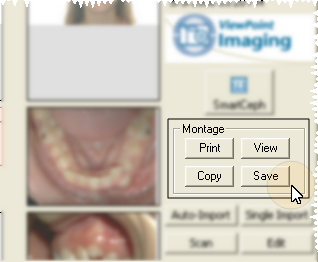
Use the Montage feature to view, copy, and print a one-page montage of your patient's treatment photos. You may optionally include your practice logo in the center of the montage.
VP Imaging must be set up and functioning properly for this feature to work. Please contact Ortho2 if you do not yet use VP Imaging and would like to get started.
Review photo layout - The layout of the montage supports from 4-15 photos, and depends upon the settings you have for the Photos layout in your OurImaging.ini file. (See "Edit Layouts" for more information.)
Optional logo: If you want to print your logo in the center of the montage, the graphic file must be named "logo.jpg ", and it must be located in the folder where ViewPoint is installed (generally c:\ program files \ ortho2). If you do not have a logo.jpg file, VP Imaging prints your practice name and address in the center of the montage instead.
Practice name font - If you do not include your logo in the center of the montage, you can adjust the font size of your practice name in the Settings section of your Ourimaging.ini file ( found in the Path to Images folder defined by your VP Imaging properties.) Use the setting Montage_font = 0 to eliminate the center frame entirely. (Please contact Ortho2 for assistance in editing your Ourimaging.ini file.
From the patient folder, go to the [VP Imaging] tab. Select the {Photos} layout and choose a [Montage] action.
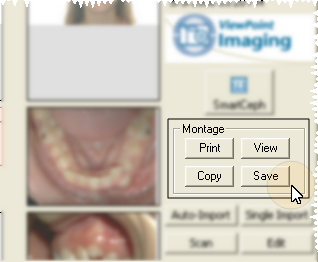
Print Montage: Click [Print] to print the montage.
View Montage: Click [View] to view the montage. You can then use the viewer tools to make the montage larger or smaller on your screen.
Copy Montage: Click [Copy] to copy the montage to your clipboard. You can then paste into another application, such as an e-mail message or word processing document.
Save Montage:
Click [Save] to save the montage as a graphics file. You then choose
a location and name for your file.
The montage is available only when you are viewing the {Photos} imaging layout. When you are viewing any other layout, such as {X-Rays} or {Models}, the [Montage] options are not available to you.
 │
│  │
│  │
│ 
Ortho2.com │1107 Buckeye Avenue │ Ames, Iowa 50010 │ Sales: (800) 678-4644 │ Support: (800) 346-4504 │ Contact Us
Chat with Software Support │Chat with Network Engineering │ Chat with New Customer Care
Remote Support │Email Support │ Online Help Ver. 12/18/2015