-
Draw a straight line - Select the Line tool, then click and drag to draw a line anywhere on the image.
-
Free-hand drawing - Select the Pencil tool, then click and drag to draw a free-hand illustration.
-
Erase image annotations - Click Reset to erase all of your annotations from the image. Note that annotations are not saved: All annotations are automatically erased as soon as you exit the image.
-
Copy / print the image with annotations - First, de-select any annotation tool that you have enabled, then right-click the image and choose Copy or Print. You can then paste the copied image to another application (such as a word processing document), or print it to any printer available to your workstation.
-
Save the image with annotations - First, de-select any annotation tool, then right-click the image and choose Save. You are prompted for a file name and location for the image. Note that the annotations are saved only on the new image file that you create here: Annotations are erased from the patient folder image file as soon as you exit the image.
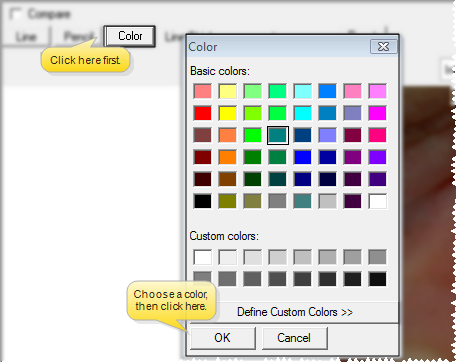
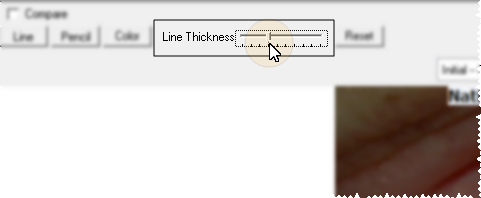
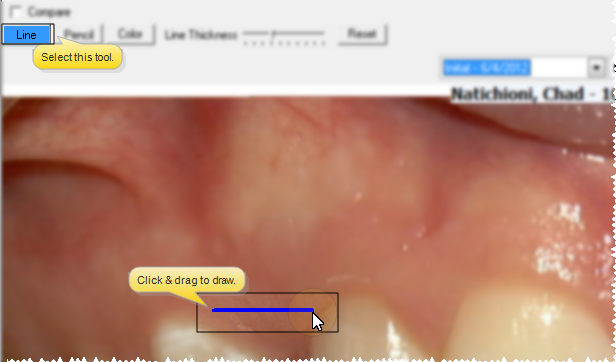
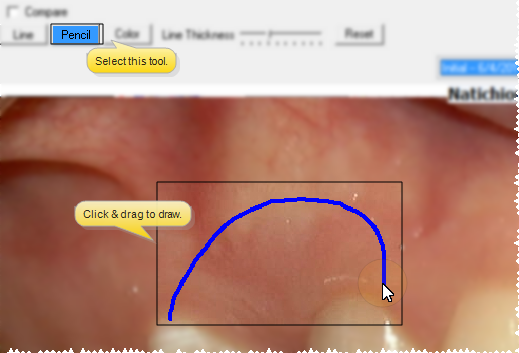
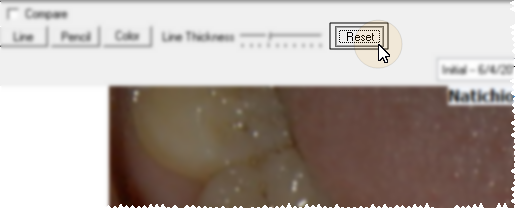
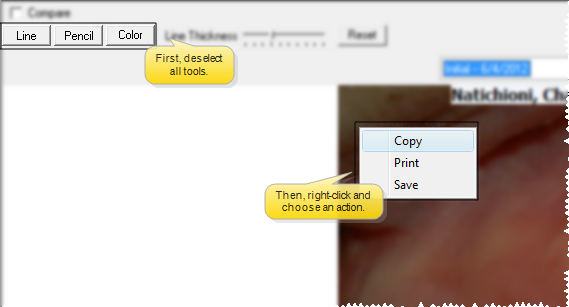

 │
│ 








