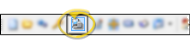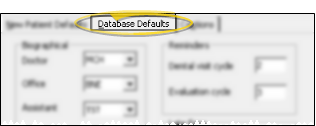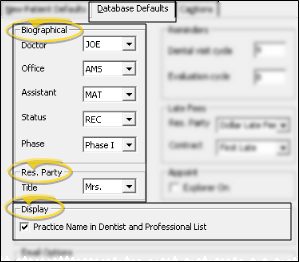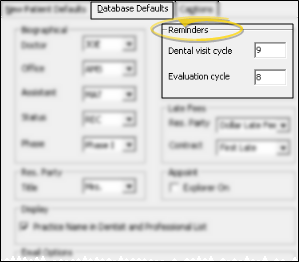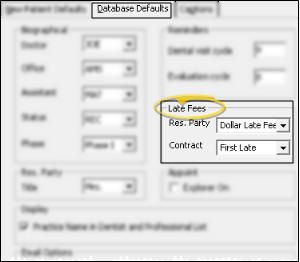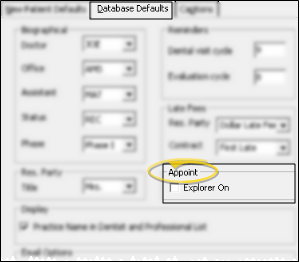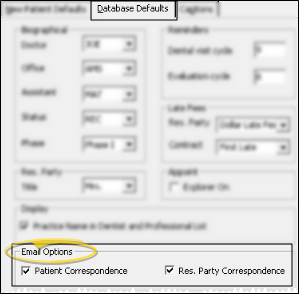Manage Patient Database Defaults
Use the Database Defaults tab of your patient folder properties to select your office's preferred new patient default responses. Individual ViewPoint users can copy these defaults to their own system, facilitating consistent responses within your office data entry process.
Choose Your Settings
-
 Open Patient Folder Properties Window - You can open this feature in multiple ways: Use the method that's most convenient for you.
Open Patient Folder Properties Window - You can open this feature in multiple ways: Use the method that's most convenient for you. -
 Open Database Defaults Tab - Click the Database Defaults tab.
Open Database Defaults Tab - Click the Database Defaults tab. -
 Enter Default Responses - Enter the responses you want to use as the defaults for new patient folders.
Enter Default Responses - Enter the responses you want to use as the defaults for new patient folders.Copy From New Patient Defaults Tab - If your New Patient Defaults tab is set up with the defaults you want to use as your office protocol, you can click the Copy New Patient Defaults button near the bottom of the window to duplicate those settings onto this Database Defaults tab, instead of entering the responses manually. When you click Copy New Patient Defaults, all settings from YOUR New Patient Default tab will be copied to the Database Defaults tab, overwriting all previous database settings. See the information at the bottom of this article for more information. Be certain of which direction you want to copy the settings before you click a button.
-
Save Your Changes - Click Ok at the bottom of the window to save the changes you have made and exit the editing window. You can also click Apply to save your changes but keep the window option, or click Cancel to close the editing window without saving any new changes.
Use This Feature
Copy Default Settings - You can use the options at the bottom of the Database Defaults tab to copy all settings to and from individual users.
IMPORTANT: Be certain of which direction you want to copy the settings before you click a button!
Copy Database Defaults to Your Defaults - Once database defaults are set up, ensure consistency across your office database entry process by requiring that each ViewPoint user run the Copy Database Defaults option to copy the settings to their own New Patient Defaults tab. When you click Copy the Database Defaults, all settings on the Database Defaults tab will be copied, overwriting all settings on the user's New Patient Defaults tab. (See "Set Up Patient Folder Default Responses" for details about individual settings)
Copy New Patient Defaults to Database - If your New Patient Defaults tab is set up with the defaults you want to use as your office protocol, you can click the Copy New Patient Defaults button near the bottom of the window to duplicate those settings onto this Database Defaults tab, instead of entering the responses manually. When you click Copy New Patient Defaults, all settings from YOUR New Patient Default tab will be copied to the Database Defaults tab, overwriting all previous database settings.
More Information
Update Default Responses - If you make changes to your database defaults that you want all ViewPoint users to share, each user will need to re-run the Copy the Database Defaults option to update their own New Patient Defaults tab.
Editing the Defaults - If you change the default values, the response does not change in existing patient folders; the new response will be entered as the default for new patient folders only.
Mass Update Email Flags - Use Data Tool 140 - Mass Update Email Flags to reset the electronic correspondence options for any group of patients or responsible parties. You generally only use this tool when you first begin to use electronic correspondence. See "Batch Reset Email Options" for details.

 Properties. (A patient folder must be open first: Otherwise, the Properties icon will open your Main Menu Properties instead of your Patient Folder properties window.)
Properties. (A patient folder must be open first: Otherwise, the Properties icon will open your Main Menu Properties instead of your Patient Folder properties window.)