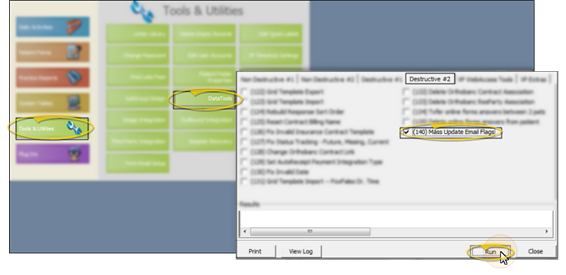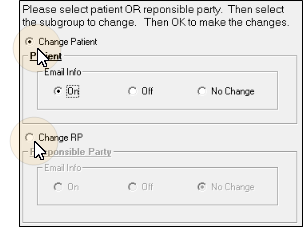Batch Reset Email Options
Use Data Tool 140 - Mass Update Email Flags to reset the electronic correspondence options for any group of patients or responsible parties. You generally only use this tool when you first begin to use electronic correspondence.
Use This Feature
-
 Run Data Tool #140 - ViewPoint Main Menu > Tools & Utilities > Data Tools > Desctructive #2 > Data Tool 140 - Mass Update Email Flags > Run.
Run Data Tool #140 - ViewPoint Main Menu > Tools & Utilities > Data Tools > Desctructive #2 > Data Tool 140 - Mass Update Email Flags > Run.Heed warning - Review the warning message about running data tools. If you are sure you want to continue, click Ok to continue.
-
 Choose Records & Update Settings - Choose which records to work with, and how you want the flags set for each of those records.
Choose Records & Update Settings - Choose which records to work with, and how you want the flags set for each of those records. -
Subgroup - Select the subgroup to work with. Only the patients or responsible parties that fit this subgroup will be affected by your settings.
-
View Results - After the tool has finished running, review the results window, then click Close to exit.
More Information
Set Up Default & Individual Email Flags - Even though set up email form defaults for new patients in your Patient Properties, you can turn these features on/off directly from the Patient and Responsible tabs of the patient folder. When you email a form, rather than printing it, it is still recorded in the appropriate correspondence history.
Data Tools Details - See "Use Data Tools" for details about running any data tool.