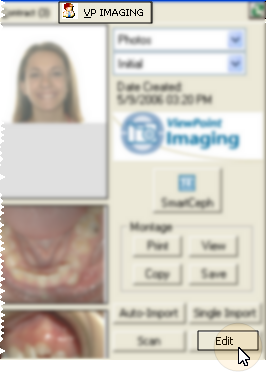
You can modify the burn-in date of individual images as needed to record the date the image was actually taken instead of the date it was added to VP Imaging.
Patient folder> [VP Imaging] tab> [Edit]
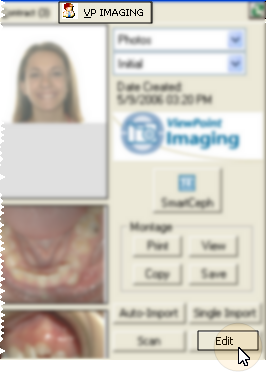
Select the layout and timepoint to work with.
{Right-click} the image you want to change.
Choose
the {Change BurnIn Date} option. 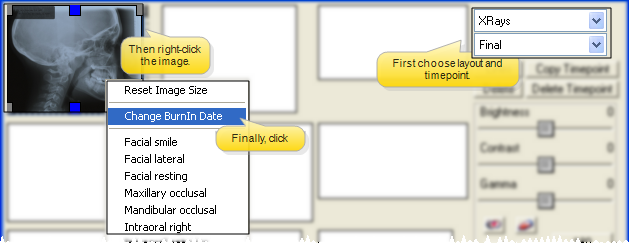
Enter the date you want burned into the identification label of this image.
Click [Accept].
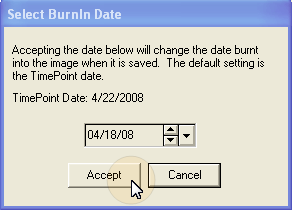
The date of the identification label for this image changes immediately: No other images are affected.
 │
│  │
│  │
│ 
Ortho2.com │1107 Buckeye Avenue │ Ames, Iowa 50010 │ Sales: (800) 678-4644 │ Support: (800) 346-4504 │ Contact Us
Chat with Software Support │Chat with Network Engineering │ Chat with New Customer Care
Remote Support │Email Support │ Online Help Ver. 12/18/2015