Create a new patient folder, and select the contact information fields:
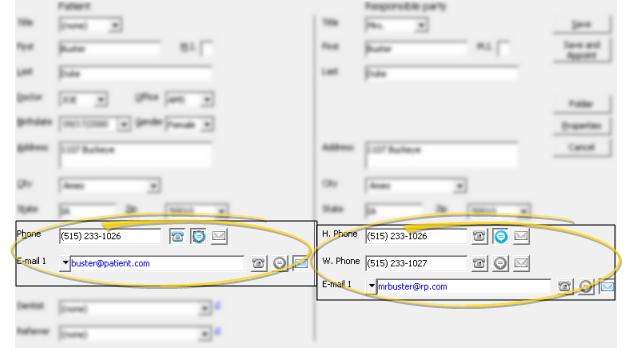
Use the Reminders icons near the patient and responsible party Contacts fields to indicate which contact detail to use with Edge Reminders or VP Reminders messages and Edge Reminders text messaging. You can activate contacts when you create a record, and edit the record to change the contact method at any time. (If you use an integrated outbound reminder messaging system other than Edge Reminders or VP reminders, this information does not apply to you. See "Set Up Outbound Reminder Integration" for details.)
New Patient - Patient & Responsible Party contact fields. (See "Create a New Patient Folder" for details.)
Patient Folder- Patient Tab or Responsible Tab >  Reminder Contacts icon. Note that a red slash through the icon indicates that no contacts have been selected to receive reminder messages.
Reminder Contacts icon. Note that a red slash through the icon indicates that no contacts have been selected to receive reminder messages.
Open the patient folder, and select the  Reminder Contacts icon. (See "Patient Tab" for details.)
Reminder Contacts icon. (See "Patient Tab" for details.)
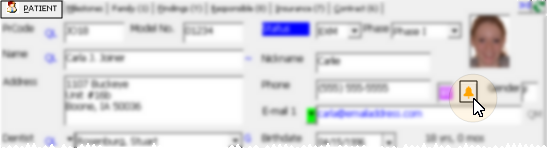
Open a responsible party tab, and select the  Reminder Contacts icon. (See "Responsible Party Records" for details.)
Reminder Contacts icon. (See "Responsible Party Records" for details.)
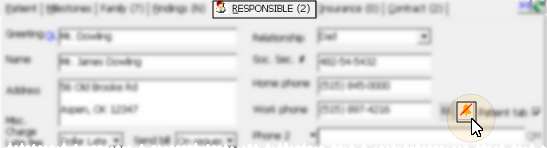
ViewPoint Shortcut Menu - (Only with a patient folder open.) Add-In > Edge Reminders or VP Reminder.
This method is available only when a patient folder is open or active: Using the Add-In menu without a patient folder open or active results in opening your Edge Reminders or VP Reminder application window instead of the patient contact type window.
Activate Contacts for Edge Reminders / VP Reminders - Enable the Phone, Text, and/or Email option for each contact you want to use for the delivery of Edge Reminders or VP Reminder messages, and Edge Reminders text messaging.
If you flag multiple contact types, the party will receive multiple reminder messages; if you do not flag any contact types, the party will not receive any messages, even when they fit the subgroup you select. In addition, you can flag the same contact type for multiple messages: For example, you can flag the patient's cell phone to receive both phone and text messages.
Convert VP Reminder Text Message Contacts - If you previously used VP Reminder to send text messages, and now want to use Edge Reminders, you can use Data Tool 610 - Convert Email # To Text # to convert the contacts you had been using for those VP Reminder text messages into the text message format used by Edge Reminders.See "Data Tool (610) - Convert Email Contact to Text Contact" for details.
 │
│  │
│  │
│ 
Ortho2.com │1107 Buckeye Avenue │ Ames, Iowa 50010 │ Sales: (800) 678-4644 │ Support: (800) 346-4504 │ Contact Us
Chat with Software Support │Chat with Network Engineering │ Chat with New Customer Care
Remote Support │Email Support │ Online Help Ver. 12/18/2015