Open the Fast Find window > Properties.
(You can open the Fast Find window by pressing Ctrl-O, or choosing Open Patient from the ViewPoint main menu, ViewPoint toolbar, or ViewPoint Shortcut menu.)
The Fast Find window also opens when you initiate certain ViewPoint features, such as posting transactions or scheduling an appointment. You can then open the Properties settings.
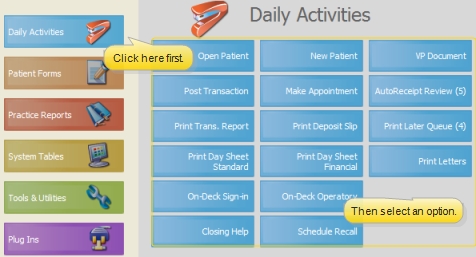
 Open Patient from the ViewPoint toolbar:
Open Patient from the ViewPoint toolbar: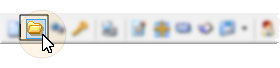
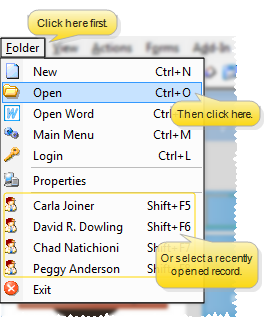
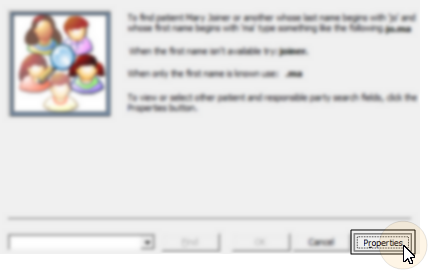
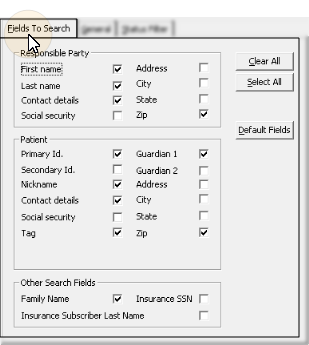
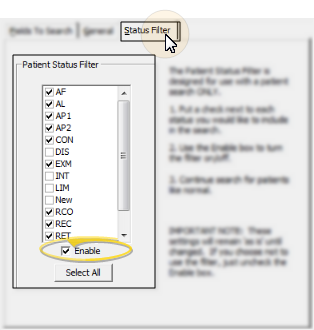
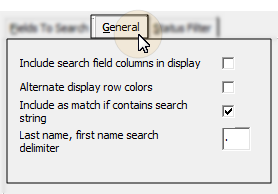

 │
│ 








