ViewPoint main menu > Tools & Utilities > Patient Folder Properties.
Use the Captions tab of your patient folder properties to name the user-defined fields in your patient folders.
ViewPoint main menu > Tools & Utilities > Patient Folder Properties.
In addition, while viewing a patient folder, you can open patient folder properties from the ViewPoint toolbar or shortcut menu.
First, open a patient folder, Then select  Properties from the ViewPoint toolbar.
Properties from the ViewPoint toolbar.
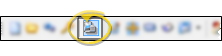
Or, select Folder then Properties from the ViewPoint shortcut menu.

You may also set up these captions in your User Defined Fields table. See "Set Up User Defined Fields" for details.
When your patient folder properties window opens, select the Captions tab.
Primary Code / Secondary Code - Choose a name for your Primary and Secondary patient identification codes on the Captions tab of your patient properties. Offices often name the primary code ID.NO. and the secondary code Model No. or something similar. See "Set Up Patient Folder Default Responses" for details about setting up ID numbers.
Patient Custom List - The Patient Custom List field in the patient folder works with the Patient Custom table to track a specific type of information about your patients, such as hobbies or favorite sports teams. When you enter data into the Patient Custom List field of a patient folder, you must select a response from the Patient Custom table. So, if you name the Patient Custom List field Hobbies, you will want to list common hobbies in your Patient Custom table. You may subgroup the responses, for example, to send a copy of a newspaper article about a local fishing tournament to all patients with an interest in fishing.See "Set Up Custom Response Lists" for details
Patient Custom Text - Use the Patient Custom Text field to track a specific type of information about your patients, such as hobbies of favorite sports teams. You can type any text into the field, up to 30 characters. However, if you plan to subgroup the responses, be sure to use a standard set of rules when entering a response into the field.
Res. Party Custom List - Similar to the Patient Custom List/ Patient Custom table, this field appears on the Responsible tab of the patient folder. The Res. Party Custom List works with the Responsible Party Custom table to track a specific type of information about responsible parties, such as hobbies or favorite sports teams. When you enter data into the Res. Party Custom List field of a patient folder, you must select a response from the Responsible Party Custom table. So, if you name the Res. Party Custom List field Hobbies, you will want to list common hobbies in your Responsible Party Custom table. You may subgroup the responses, for example, to send a copy of a newspaper article about a local fishing tournament to all parties with an interest in fishing. See "Set Up Custom Response Lists" for details
Res. Party Custom Text - Similar to the Patient Custom Text field, this field appears on the Responsible tab of the patient folder. You can use the Res. Party Custom Text field to track a specific type of information about your billing parties, such as hobbies of favorite sports teams. You can type any text into the field, up to 30 characters. However, if you plan to subgroup the responses, be sure to use a standard set of rules when entering a response into the field.
Save - Click Ok to save your changes and exit, or Cancel to exit without making any changes. You can also click Apply to save your changes without exiting the editing window.
Internet-ready - You may enter Web site and e-mail addresses in these fields. Then, if you have an Internet connection available to the workstation, you can click on the field to open that address.
Global settings - Be careful when editing these captions. The settings are global: If you change these fields, the captions will change in all patient folders immediately. So, if you have a user-defined field named Hobbies, and you change the caption to FavColor, the responses in existing patient folders may no longer make sense.
Alternate entry method - You can alternately edit patient folder captions from the User Defined Fields table. See "Set Up User Defined Fields" for details.
 │
│  │
│  │
│ 
Ortho2.com │1107 Buckeye Avenue │ Ames, Iowa 50010 │ Sales: (800) 678-4644 │ Support: (800) 346-4504 │ Contact Us
Chat with Software Support │Chat with Network Engineering │ Chat with New Customer Care
Remote Support │Email Support │ Online Help Ver. 12/18/2015