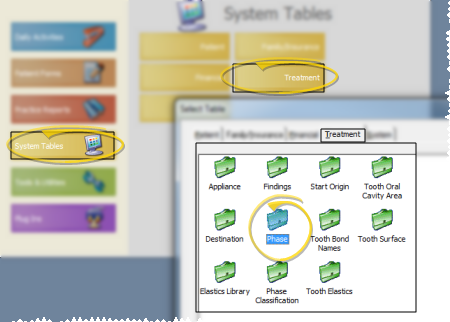
Use the Phase
ViewPoint Main Menu - System Tables > Treatment > Phase.
Choose Record to Work With - Use the Previous and Next buttons, or the dropdown button at the bottom of the table window to choose an existing record to work with.
Display active / inactive records - You can choose whether to include inactive records in your list.
Create new record - Click New. Then enter the details for this treatment phase.
Edit record - Select a treatment phase to work with. If you just created a new record, it is selected automatically. If you cannot find the record you are looking for,
Description - You can change the name of your treatment phase in this field.
Abbreviation - Enter an abbreviation for this phase. The abbreviation appears on the
Inactive / active toggle - Once you create a record, you cannot delete it. You can, however, flag it  Inactive. Inactive records cannot be selected for your patients. You can, however, include inactive records in your list of records, and change them back to Active if needed.
Inactive. Inactive records cannot be selected for your patients. You can, however, include inactive records in your list of records, and change them back to Active if needed.
Default months - Enter the number of months this phase of treatment typically takes for a patient to complete. This number is used and to calculate the expected appliance removal date on the Findings
Classification - Select the classification to assign to this phase of treatment. See "Set Up Treatment Phase Classifications" for details about creating your list of responses.
Print -
Save your changes - Click
 │
│  │
│  │
│ 
Ortho2.com │1107 Buckeye Avenue │ Ames, Iowa 50010 │ Sales: (800) 678-4644 │ Support: (800) 346-4504 │ Contact Us
Chat with Software Support │Chat with Network Engineering │ Chat with New Customer Care
Remote Support │Email Support │ Online Help Ver. 12/18/2015