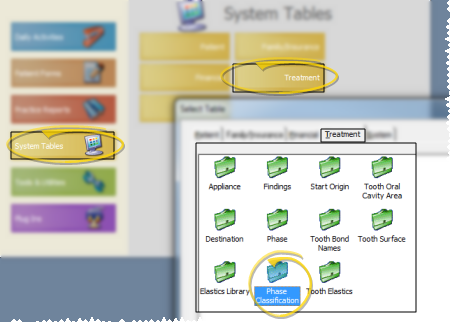
Use the
ViewPoint Main Menu - System Tables > Treatment > Phase Classification.
Add a description - Click in a blank field at the bottom of the table and type your description.
Edit descriptions - Click in the field you want to modify and type your changes, or cut, copy and paste text as needed.
Delete descriptions - Select the record to work with, then press Delete on your keyboard.
Insert standard Gaidge responses - (Optional.) Use Data Tool 35, found on the Non-Destructive #2 tab of the data tool window, to add standard Gaidge responses to your list. Any responses you have already created will not be affected. Note, however, that using the data tool will add Gaidge responses to several tables, including Start Origin, Phase Classification, and Transaction Adjustment Classification. See "Use Data Tools" for details about running the tool.
Save your changes - Click
 │
│  │
│  │
│ 
Ortho2.com │1107 Buckeye Avenue │ Ames, Iowa 50010 │ Sales: (800) 678-4644 │ Support: (800) 346-4504 │ Contact Us
Chat with Software Support │Chat with Network Engineering │ Chat with New Customer Care
Remote Support │Email Support │ Online Help Ver. 12/18/2015