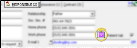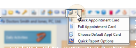Report Type - Select the format / paper type to use for your appointment card. Certain formats may print multiple pages for a single patient, depending upon the options you select. Also, if you initiate the form from the Grid Scheduler or the ViewPoint shortcut menu, any custom appointment cards you have will be included at the bottom of the list.
Report Type - Select the format / paper type to use for your appointment card. Certain formats may print multiple pages for a single patient, depending upon the options you select. Also, if you initiate the form from the Grid Scheduler or the ViewPoint shortcut menu, any custom appointment cards you have will be included at the bottom of the list.
4.52 Inch / Tooth Chart / LS Center Feed - This format without the tooth chart can print up to four future appointments; with the tooth chart, the card prints up to two appointments. All formats can include the associated reminders, custom text, patient reward point total, and office header. The "LS
Center Feed" formats print in landscape mode. This format will not print a payment receipt or school / work excuse.
Business Card / Business Card 2 / 330 Turbo / 3 Part - These small formats provide a variety of options for printing a card for a single appointment. The Business Card format can optionally include the office header and either the appointment reminder or patient reward point total. The Business Card 2 format always includes the office header and cannot include reminders or the patient reward total. The 330 Turbo options are designed to work with the Dymo 330 Turbo printer. In addition the 330 Turbo - 3 part format can optionally include the office header and/or reminders or patient reward point total, and prints separate cards for the payment receipt and a school / work excuse. None of the business card formats support custom text.
Full Sheet / Full Sheet - Tooth Chart - This format without the tooth chart can print up to three future appointments; with the tooth chart, the card prints one appointment. Both formats can include the associated reminders, custom text, and patient reward point total. You can also print a receipt for the most recent payment, and a school / work excuse. All sections you select print on a single sheet of paper. You can optionally include office headers on each portion of the card.
Third Height / Tooth Chart / LS Center Feed - This format without the tooth chart can print up to three future appointments; with the tooth chart, the card prints one appointment. All formats can include the associated reminders, custom text, and patient reward point total. You can also print a receipt for the most recent payment, and a school / work excuse. Each section you choose prints on a separate page. The "LS
Center Feed" formats print in landscape mode.
VIP Slip / Excuse / LS Center Feed - This format is designed to print on forms pre-printed with your practice logo. An appointment card prints for each of the patient's future appointments, and can print the associated reminder, patient reward point total, and custom text on each card. Choose an Excuse format to include a school / work excuse on the first card; otherwise, the form prints a receipt for the most recent payment. The office header is always omitted, since the card is intended to be printed on pre-designed forms. Select a VIP Slip or VIP Slip - LS Center Feed format depending on the type of form you have purchased.
Show Appointments - (Automatically included for 4.25 Inch, standard Business Card, and VIP Slip and formats). Enable this option to include the scheduled appointment information
on the card. Disabling this option provides you with a way to generate a school / work excuse or payment receipt for today's appointment without including the next scheduled appointment information on the card. The VIP Slip, standard Business Card, and 4.25 Inch formats always include the next appointment information.
Show Last Receipt - (Not available for 4.25 Inch or standard Business Card formats. The VIP Slip (non-Excuse formats) always include the receipt.) Enable this option to include the last payment posted to the patient's account, as well as the current account balance and amount due. If this option is disabled, no financial information appears on the card. For some formats, the payment receipt will print on a separate page.
Show School / Work Excuse - (Not available for 4.25 Inch or standard Business Card formats. The VIP Slip - Excuse formats always include the excuse.) Enable this option to print an excuse slip for the patient. You choose whether to stamp the excuse with the current time, scheduled appointment end time, or a custom time with the Use Appointment Time option, below. For some formats, the excuse will print on a separate page. (See "School / Work Excuse Forms" for details about printing excuse slips after the appointment has been kept.)
Print Office Header - Not available for Business Card 2 or VIP Slip formats.) Enable this option to print your office name and address at the top of the form. If you print this form on paper that is pre-printed with this information, disable this option. The Business Card 2 formats always include the office header.
Use Patient Office Address - (Requires Print Office Header enabled.) Enable this option to use the address of the office assigned to the patient folder on the form. Otherwise, the appointment address will be printed. If the Print Office Header option (described above) is disabled, this option is ignored. The Business 2 format always prints the appointment office.
Show Procedure Reminder Instead of Reminders Below - (Not available for standard Business Card 2 formats.) Enable this option to print the reminder assigned to the procedure in your Appointment Procedures table (not necessarily the reminder you assigned as you scheduled the appointment), and to ignore the reminders selected in the fields below. Disable this option to print the reminders you select below for each scheduled appointment. If the selected reminder field is blank, and this option is disabled, no reminder will print for that appointment.
Reminder Selections - If you disabled the Show Procedure Reminder option above, use these fields to select the reminder to print for each scheduled appointment that will be included on the appointment card. You can use the drop down button beside each field to select a reminder from your Appointment Reminders table, or type unique text in the fields to print for this appointment card only.
Custom Text - (Not available for Business Card formats.) Type unique information to print on your appointment card. If multiple appointments are included on the card, the custom text appears once, below all appointment information.
Use Appointment Time - (Applicable only if you have enabled the School / Work Excuse option.) Choose whether to stamp the School / Work excuse section of the appointment card with the current time (the time the card was generated), the appointment time (the time the appointment was scheduled to end in your Grid Scheduler), or a custom time (entered into the Custom Time and Custom Date fields, below).
Choose Custom Time / Choose Custom Date - (Applicable only if you have enabled the School / Work excuse option, and selected "Custom Time" as the Use Appointment Time option, above.) Enter the time and date you want to stamp on the School / Work Excuse section of the appointment card.
Disable Electronic Submit - If electronic correspondence is enabled for this party, you can enable this option to print the form on paper, instead of emailing it. (See "Set Up Form Email Options" for details.)
Patient Rewards Point Balance - (Non-business card formats only; See the option below for Business card formats.) If you award patient rewards points, you can enable this option to notify patients of their point balance, and motivate them to keep their appointments at your office. When printing appointment cards in business card format, you can choose to include the patient rewards balance instead of the appointment reminders, but you cannot include both. See "Patient Rewards" for details about this compliance-rewarding system.
Show Patient Reward Points Instead of Reminders - (Business card formats only.) Because of their small size, business card formats can print either the appointment reminder, or the patient reward point balance. Enable this option to include the reward balance and omit the reminder; disable this option to include the appointment reminder and omit the reward balance.
![]() Enable Electronic Correspondence - (Optional.) - Enable / disable the electronic correspondence option on the Patient and Responsible Party tabs of the patient folder to choose whether to send appointment cards to the patient's and/or responsible party's Email1 address, rather than printing them. If you enable both the patient and responsible party for electronic correspondence, an appointment card will be sent to each email address.
Enable Electronic Correspondence - (Optional.) - Enable / disable the electronic correspondence option on the Patient and Responsible Party tabs of the patient folder to choose whether to send appointment cards to the patient's and/or responsible party's Email1 address, rather than printing them. If you enable both the patient and responsible party for electronic correspondence, an appointment card will be sent to each email address. Open the Form - You can open this feature in multiple ways: Use the method that's most convenient for you.
Open the Form - You can open this feature in multiple ways: Use the method that's most convenient for you.  Form Settings - Select the options to use for choosing records and generating this form.
Form Settings - Select the options to use for choosing records and generating this form.