School / Work Excuse Forms
Run a specially-designed appointment card to obtain a School / Work Excuse for your patients.
-
 Open Appointment Card Window - Select Patient Forms from the ViewPoint main menu. Then open the Appointment Card form. (See "Appointment Cards" for details about other ways to open the Appointment Card window.)
Open Appointment Card Window - Select Patient Forms from the ViewPoint main menu. Then open the Appointment Card form. (See "Appointment Cards" for details about other ways to open the Appointment Card window.)
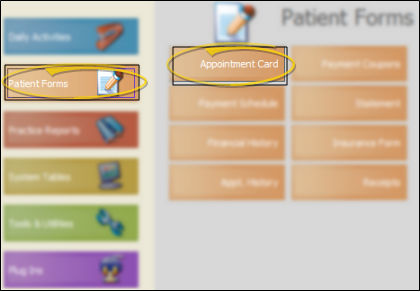
-
 Form Settings - Choose the appointment card format to generate, and select the appropriate options.
Form Settings - Choose the appointment card format to generate, and select the appropriate options.
4.25" Card Not Supported - The 4.25 Inch appointment card formats do not support the School / Work Excuse option.
Enable School / Work Excuse Option - For most appointment card formats, you must enable the Show School / Work Excuse option. However, the VIP Slip - Excuse format always includes the excuse section as a replacement for the receipt of payment section, with the date and time the card was generated as the time the appointment concluded..
Concluded Time Setting - Use the Use Appointment Time option to choose whether to print the current time (the time the card was generated), the appointment time (the time the appointment was scheduled to end in your Grid Scheduler), or a custom time (entered into the Custom Time field as you generate the card) to indicate the time the appointment concluded.
Additional Options - See "Appointment Cards" for details about additional options.
-
Output Options - After selecting the report settings, click Ok to continue to your output choices. See "Manage Record Selection & Output" for details.