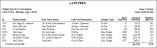Print and Post Late Fees
Run the Late Fees report to obtain a list of accounts with late fees ready to be posted, and an opportunity to post the fees to your accounts. The report includes both the patient and the responsible party names, late fee policy description, number of days the account is past due, the total amount past due, and the amount of the pending late fee. Once late fees are posted to your accounts, they no longer appear on this report. Depending on your office protocol,
you might apply late fees once each month, or as often as every day.
Create Late Fee Policies - Use the Late Fee table to define the rules for applying late fees to contract and miscellaneous charges. You can base the fee on either an annual percentage rate applied to the amount that is past due, or a flat dollar amount. Because you might calculate late fees differently in different situations, you can define and select a late fee policy appropriate for each situation. See "Late Fee Table" for details.
Assign Late Fee Policies -
You specify your default late fee policies in your New Patient Defaults or your Contract Properties. However, you may change the policy for individual contracts on the Contract tab of the patient folder, or the Treatment Fee tab of the Contract Editor. Your contract late fee policy is applied only to past due period fees and initial fees.The late fee policy you apply to contract charges may be different from the policy you apply to miscellaneous charges, which is assigned to the Responsible Party tab of the patient folder.
Edit Late Fee Descriptions - (Optional.) You can use your System Settings to edit the default late fee descriptions that print on patient statements, financial histories, and ledgers. See "System Settings" for details. This is different from the description that appears on your late fee report, which identifies the late fee policy that was used to calculate the fee.
-
 Open the Report - You can open this feature in multiple ways: Use the method that's most convenient for you.
Open the Report - You can open this feature in multiple ways: Use the method that's most convenient for you.
ViewPoint Main Menu - Practice Reports > Financial >Late Fees.
ViewPoint Main Menu - Tools & Utilities > Post Late Fees.
-
Post Fees Option - Enable the Post Fees option to post all pending late fees to your accounts. We recommend you only post the fees after you have run the report at least once, and confirmed that all pending fees should, indeed, be posted.
-
Output Options - After selecting the report settings, click Ok to continue to your output choices. See "Manage Record Selection & Output" for details.
Report Title & Header - Whether you view the report on your screen or print it, the report title and run date appear in the header of each report page. If you used subgrouping or other report options, the subgroup description appears just under the report title so you know which criteria was used to generate the results. In addition, the report header can optionally include the exact subgroup criteria used to generate the report, instead of just the subgroup description.
Correcting and Posting Pending Late Fees - Review this report carefully before you post your late fees. If you find a pending late fee that should not be posted, be sure to go to that account and make any necessary adjustments before running the report again and enabling the Post Fees option.