 Treatment Chart or
Treatment Chart or  Style Editor > List Editor.
Style Editor > List Editor.Use the List Editor to create pre-defined lists to use for inputting information into your treatment chart and treatment plan records. You can also assign patient reward points to award or deduct from a patient's reward total when specific responses are entered into the patient's treatment chart. Once you create a list, you can use it in any number of Styles.
ViewPoint Toolbar -  Treatment Chart or
Treatment Chart or ![]() Treatment Plan >
Treatment Plan >  Style Editor > List Editor.
Style Editor > List Editor.
Open the  Treatment Chart or
Treatment Chart or ![]() Treatment Plan. If a patient folder is not already open, you will use Fast Find to choose the patient
to work with. Otherwise,
Treatment Plan. If a patient folder is not already open, you will use Fast Find to choose the patient
to work with. Otherwise,

Open the  Style Editor from the resulting toolbar.
Style Editor from the resulting toolbar.
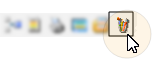
Choose the List Editor option.
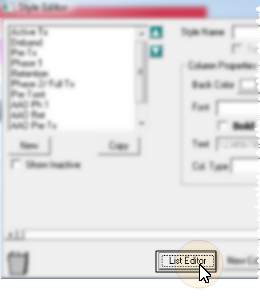
Choose List to Work With - Your list of existing lists appears at the left. Click the list you want to work with.
Choose Response to Work With - Click the response you want to work with. Any changes you make do not change any existing treatment chart or plan records.
Assign Patient Reward Points - To add or deduct Patient Reward points when a specific response is entered in a patient's treatment chart, enter a description and point value (either positive or negative) in the Patient Reward fields of your Treatment Chart List. For example, you might award 5 points when the response "Excellent" is selected for the Oral Hygiene column of a treatment chart record, or deduct 5 points if the response is "Poor". Note that both you and the patient will be able to see the reward description.
Save Changes - Click Ok to save changes to your List Editor and return to the Style Editor, or click Apply to save changes without exiting. After you leave the List Editor, you click Exit to return to the patient's Treatment Chart or Plan.
 │
│  │
│  │
│ 
Ortho2.com │1107 Buckeye Avenue │ Ames, Iowa 50010 │ Sales: (800) 678-4644 │ Support: (800) 346-4504 │ Contact Us
Chat with Software Support │Chat with Network Engineering │ Chat with New Customer Care
Remote Support │Email Support │ Online Help Ver. 12/18/2015