Open the Manage Patient Points option from the Patient Rewards shortcut menu item, and use Fast Find to identify the patient to work with if needed.
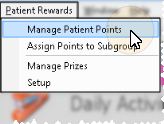
Select the Reward Cards tab.
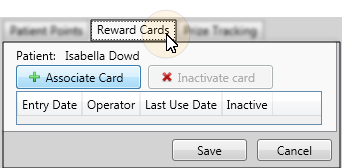
Use the Reward Cards tab of the
Purchase Patient Reward Cards - Contact Quality Resource Group (QRG) to order patient reward cards, personalized for your office. (Please contact Ortho2 if you need details about ordering from QRG.)
Obtain Swiper - You can use patient reward cards with any unencrypted keyboard emulation swiper, such as the one you use to process credit and debit card payments. Please contact Ortho2 for details about obtaining a swiper.
ViewPoint Shortcut Menu - Patient Rewards > Manage Patient Points > Reward Cards. (Or, press Alt+P on your keyboard to open the Patient Rewards menu options.) If a patient record is already active, that patient's information will be loaded automatically. Otherwise, you use Fast Find (either typing information or swiping a registered reward card) to search for the patient to work with.
Open the Manage Patient Points option from the Patient Rewards shortcut menu item, and use Fast Find to identify the patient to work with if needed.
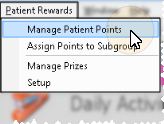
Select the Reward Cards tab.
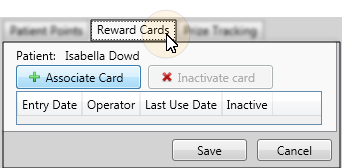
Register Reward Card - Click  Associate card. Then swipe a new patient reward card. That card is now registered to the patient. You can enter a description of the card, such as the patient's nickname, if desired. Note that the Reward Cards tab includes a checkmark when the patient has an active card,
Associate card. Then swipe a new patient reward card. That card is now registered to the patient. You can enter a description of the card, such as the patient's nickname, if desired. Note that the Reward Cards tab includes a checkmark when the patient has an active card,
Inactivate a Reward Card - Select the reward card record, then click  Inactivate card. The card can then no longer be used to access patient information, but all reward points remain in the patient's record.
Inactivate card. The card can then no longer be used to access patient information, but all reward points remain in the patient's record.
Save Changes - Click Save at the bottom of the table window to save the changes you have made and exit the editing window, or click Cancel to close the editing window without saving any new changes.
Patient Sign In - Patient can swipe their reward card at your sign-in station to sign in for their appointments, and to redeem points for prizes. See "Use Patient Sign-In" for details.
Locate Patient Record - You can swipe a patient reward card at any Fast Find prompt to open that patient's record. You might do this, for example, at the Manage Patient Points window to show a patient the balance of their reward points, or when you want to quickly access the patient record to post a payment or schedule the next appointment. See "Open Patient Folders" for details.
Identify Lost Card - You can identify the owner of a lost patient reward card by swiping the card at any Fast Find prompt, and noting the patient record that it opens.
 │
│  │
│  │
│ 
Ortho2.com │1107 Buckeye Avenue │ Ames, Iowa 50010 │ Sales: (800) 678-4644 │ Support: (800) 346-4504 │ Contact Us
Chat with Software Support │Chat with Network Engineering │ Chat with New Customer Care
Remote Support │Email Support │ Online Help Ver. 12/18/2015