Open the Setup option from the Patient Rewards shortcut menu item.
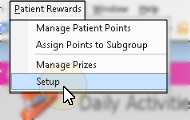
Select the Prizes tab.
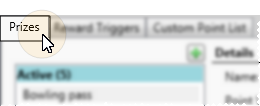
Use the
ViewPoint Shortcut Menu - Patient Rewards > Setup > Prizes. (Or, press Alt+P on your keyboard to open the Patient Rewards menu options.)
ViewPoint Main Menu - System Tables > System > Patient Reward Setup > Prizes.
Choose Record to Work With - Your list of existing records appears at the left. Click the record to work with. The details for that record appear at the right. Note that active records appear at the top of the list, while inactive records are listed at the bottom.
Create New Prize - Click  to add a prize record. Then enter the prize name and other details, described below.
to add a prize record. Then enter the prize name and other details, described below.
Edit Details - Select a prize record to work with. If you just created a new prize, it is selected automatically.
Name - Enter a description of the prize. The name appears in the Prize Selector that patients see when they are browsing for prizes.
Description - Enter a detailed description of the prize. This description appears in the tooltip when this prize is highlighted in the Prize Selector.
Point value - Enter the default number of points a patient must redeem to obtain this prize. Note that you can enter a different point value when an individual patient chooses this prize, if needed.
Enable Inventory Tracking - Enable this option if you want the Patient Rewards system to automatically decrease the number of prizes in your inventory whenever this prize is processed for a patient. If this option is disabled, you must track inventory of this prize manually. You might disable this option, for example, for gift cards and other items that don't require in-office inventory. Note that this option must be enabled if you want to omit it from the Prize Selector when it is out of stock (when the inventory is zero).
Quantity- Enter the number of this type of prize that you currently have in your inventory. When a patient redeems points for this prize, the value can optionally decrease automatically (as described above). Remember, however, that when you restock this prize, you will need to update the quantity field manually.
Pending requests - This field indicates the number of pending patient requests for this prize, to help you decide whether re-stocking the item is necessary. (See "Manage Pending Prizes" for details.)
Info. Fields - Use the two Info. Fields to track additional information about the prize, such as where you purchase the items, or how much they cost.
Inactive / active toggle - Once you create a record, you cannot delete it. You can, however, flag it  Inactive. Inactive records cannot be redeemed. However, any prizes that have already been redeemed will remain in your patient records. Note that your prize list shows active records at the top, and inactive records below.
Inactive. Inactive records cannot be redeemed. However, any prizes that have already been redeemed will remain in your patient records. Note that your prize list shows active records at the top, and inactive records below.
Image - (Optional.) Drag a picture of the prize onto the photo box, or click the box to browse for a picture file you have stored on your computer. This image appears in the Prize Selector that patients see when they are browsing for prizes.
Save your changes - Click Save at the bottom of the table window to save the changes you have made and exit the editing window. You can also click Apply to save your changes but keep the window option, or click Cancel to close the editing window without saving any new changes.
Review Prize History - Review the History section of the Prizes tab to review a summary of when individual prizes were redeemed. The history includes the date the prize was redeemed, the operator that processed the redemption, the number of points used, and name and id code of the patient that earned the prize. (You can view a more detailed history in the Prize Tracking window. See "Track Patient Reward Prizes" for details.)
Manage Inventory - When prizes are redeemed for patient points, the Quantity field of that prize type can optionally be reduced automatically. However, when you re-stock your inventory, you need to manually open the Prizes window and update the Quantity field. In addition, when a prize is no longer available, be sure to flag that prize type as  Inactive so that patients do not try to redeem points for it.
Inactive so that patients do not try to redeem points for it.
Prize Selector - Patients can view the Prize Selector, review their point balance, and redeem their points for prizes as they use your Patient Sign-In station, initiating the automated prize processing sequence. (See "Use the Patient Rewards Prize Selector" for details.)
 │
│  │
│  │
│ 
Ortho2.com │1107 Buckeye Avenue │ Ames, Iowa 50010 │ Sales: (800) 678-4644 │ Support: (800) 346-4504 │ Contact Us
Chat with Software Support │Chat with Network Engineering │ Chat with New Customer Care
Remote Support │Email Support │ Online Help Ver. 12/18/2015