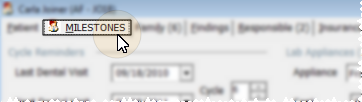
Use the Milestones
Patient Folder - Milestones tab. (See "Open Patient Folders" for detailsabout opening a ViewPoint patient folder.)
Dental Visit & Progress Evaluation Milestones - Use the
Patient Appliances - You track the type of appliances sent for consultation or service, along with their service locations and dates in the
Other Patient Data - Use the additional fields of the Milestones
Computer entry - This field is automatically generated when you first create the patient folder, and cannot be changed.
Dismissal - Enter the date the patient is dismissed from treatment at your office. (Use the Procedure
Transfer In / Transfer Out - Enter the transfer dates for this patient, if required. The dates are used mostly for statistical purposes.
School - Use this field to record the school where the patient is a student, if applicable. Use the School
Patient tag - Use this field to further categorize your patients. The patient tag appears beside the patient ID number in the tooltip that displays when you hover over a patient's appointment in your Grid Scheduler.
Social security number - Be sure to record the patient's social security number here, and not the responsible party number.
 │
│  │
│  │
│ 
Ortho2.com │1107 Buckeye Avenue │ Ames, Iowa 50010 │ Sales: (800) 678-4644 │ Support: (800) 346-4504 │ Contact Us
Chat with Software Support │Chat with Network Engineering │ Chat with New Customer Care
Remote Support │Email Support │ Online Help Ver. 12/18/2015